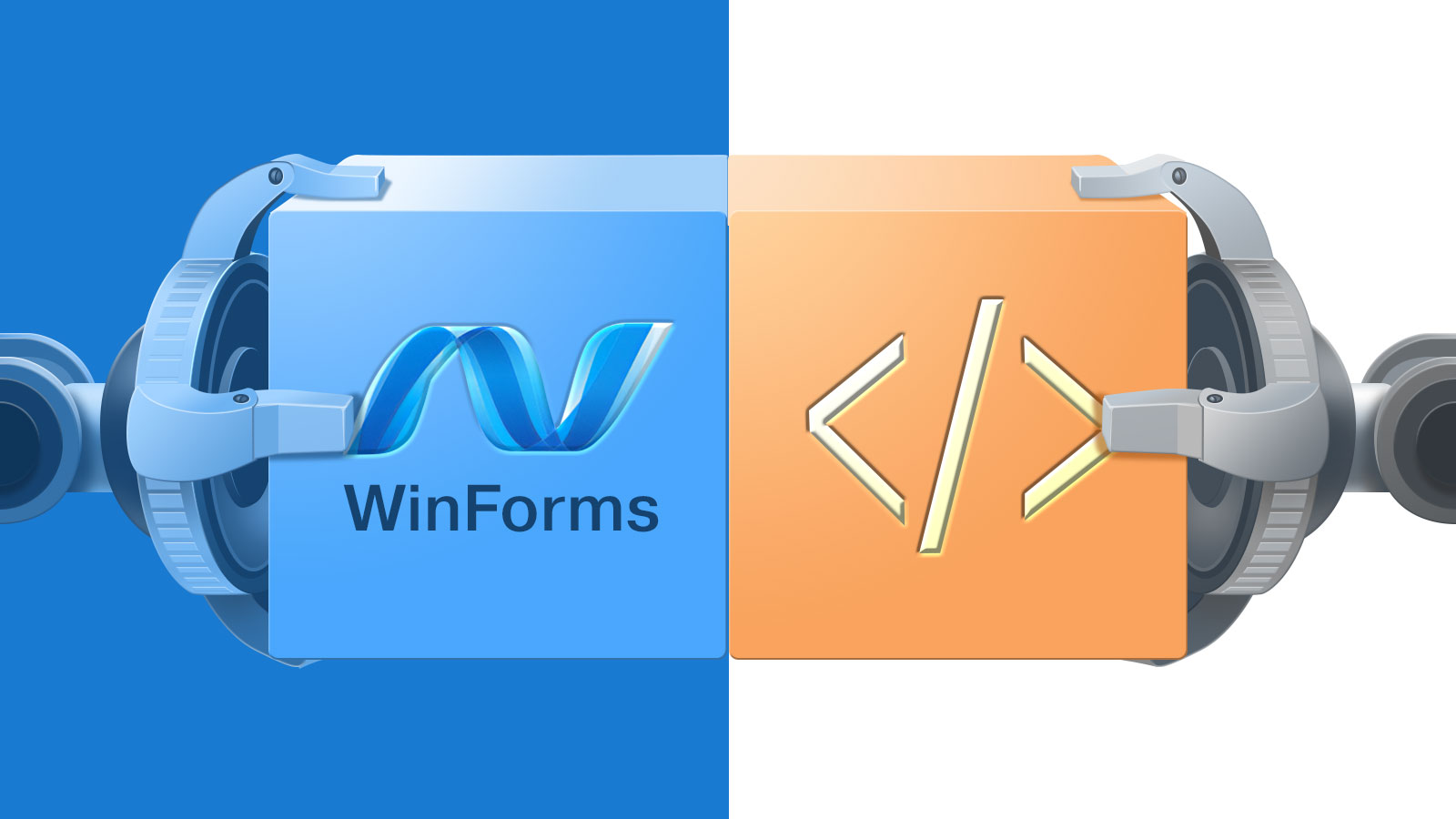Do you need to display web pages in WinForms? You can do that by using a browser control. You have many controls to choose from — both free and commercial. They are different in what they can do and which use case they cover best.
In this blog post, we show how to use DotNetBrowser, a Chromium-based browser control created for projects with critical use cases and high standards for software and vendors.
Do you consider using WebView2 or CefSharp in the WinForms application? Check out comparison articles:
When to choose DotNetBrowser
DotNetBrowser is commercial software that was designed with enterprise use cases in mind. Along with the library, the clients get confidential technical support with a reaction time of one business day.
Choose DotNetBrowser when you need:
- an easy-to-use library;
- prompt bug fixes;
- technical support and assistance;
- one of the Chromium features like extensions, printing API, screen sharing, proprietary audio and video codecs, and more.
Installing dependencies
DotNetBrowser comes as a set of DLL files and is available on NuGet.
Choose “nuget.org” as the package source, search for DotNetBrowser.WinForms
package, and hit the “Install” button.
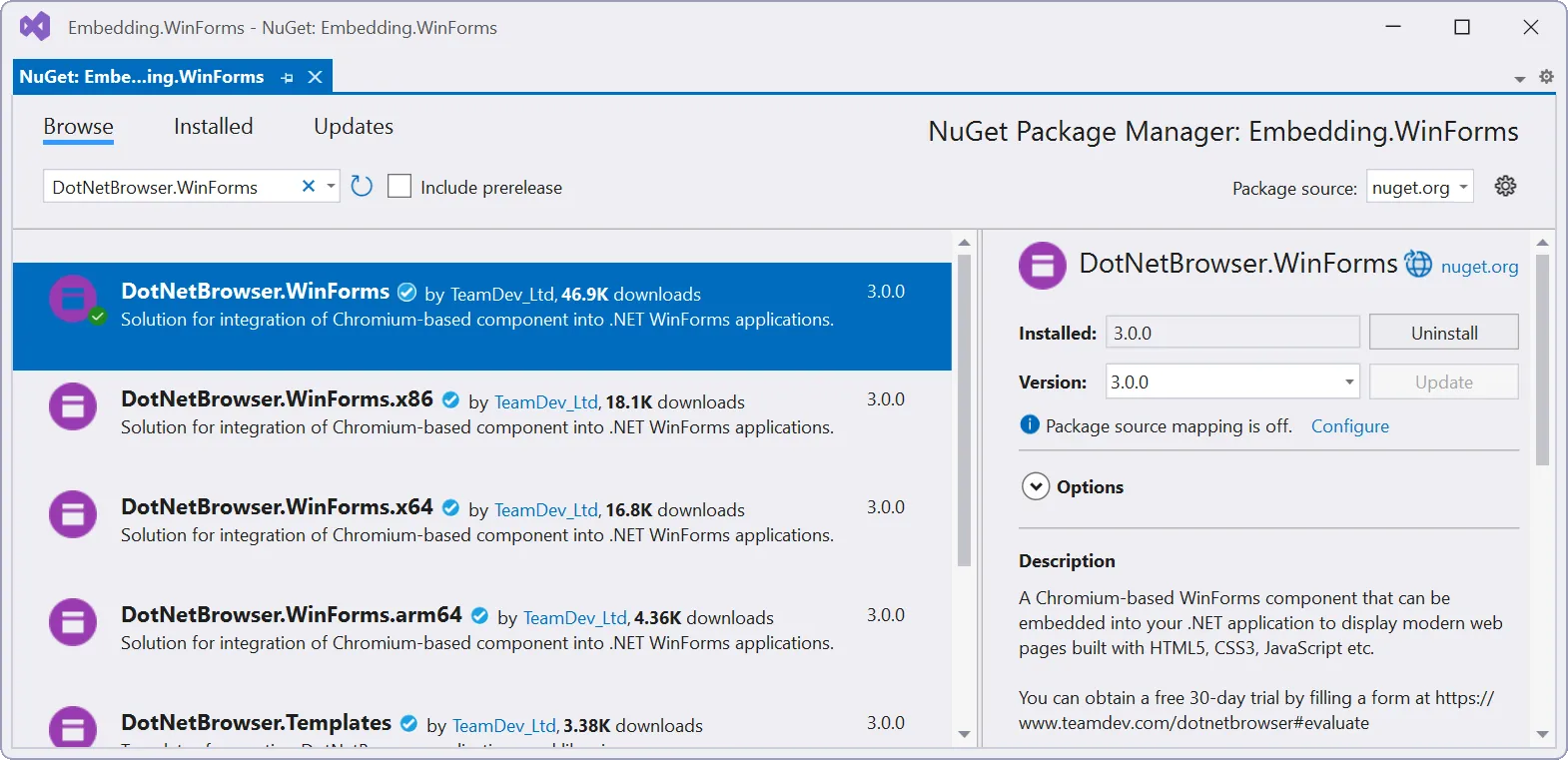
DotNetBrowser packages in NuGet.
Add a browser to the WinForms application
To add a DotNetBrowser control to a WinForms application, use this code snippet as a reference:
using System.Windows.Forms;
using DotNetBrowser.Browser;
using DotNetBrowser.Engine;
using DotNetBrowser.WinForms;
namespace Embedding.WinForms
{
public partial class WebViewForm : Form
{
private const string Url = "https://teamdev.com/dotnetbrowser";
private readonly IBrowser browser;
private readonly IEngine engine;
public WebViewForm()
{
InitializeComponent();
engine = EngineFactory.Create(RenderingMode.HardwareAccelerated);
browser = engine.CreateBrowser();
browser.Navigation.LoadUrl(Url);
FormClosed += WebViewForm_FormClosed;
BrowserView browserView = new BrowserView
{
Dock = DockStyle.Fill
};
Controls.Add(browserView);
browserView.InitializeFrom(browser);
}
private void WebViewForm_FormClosed(object s, FormClosedEventArgs e)
{
browser?.Dispose();
engine?.Dispose();
}
}
}
This results in the following:
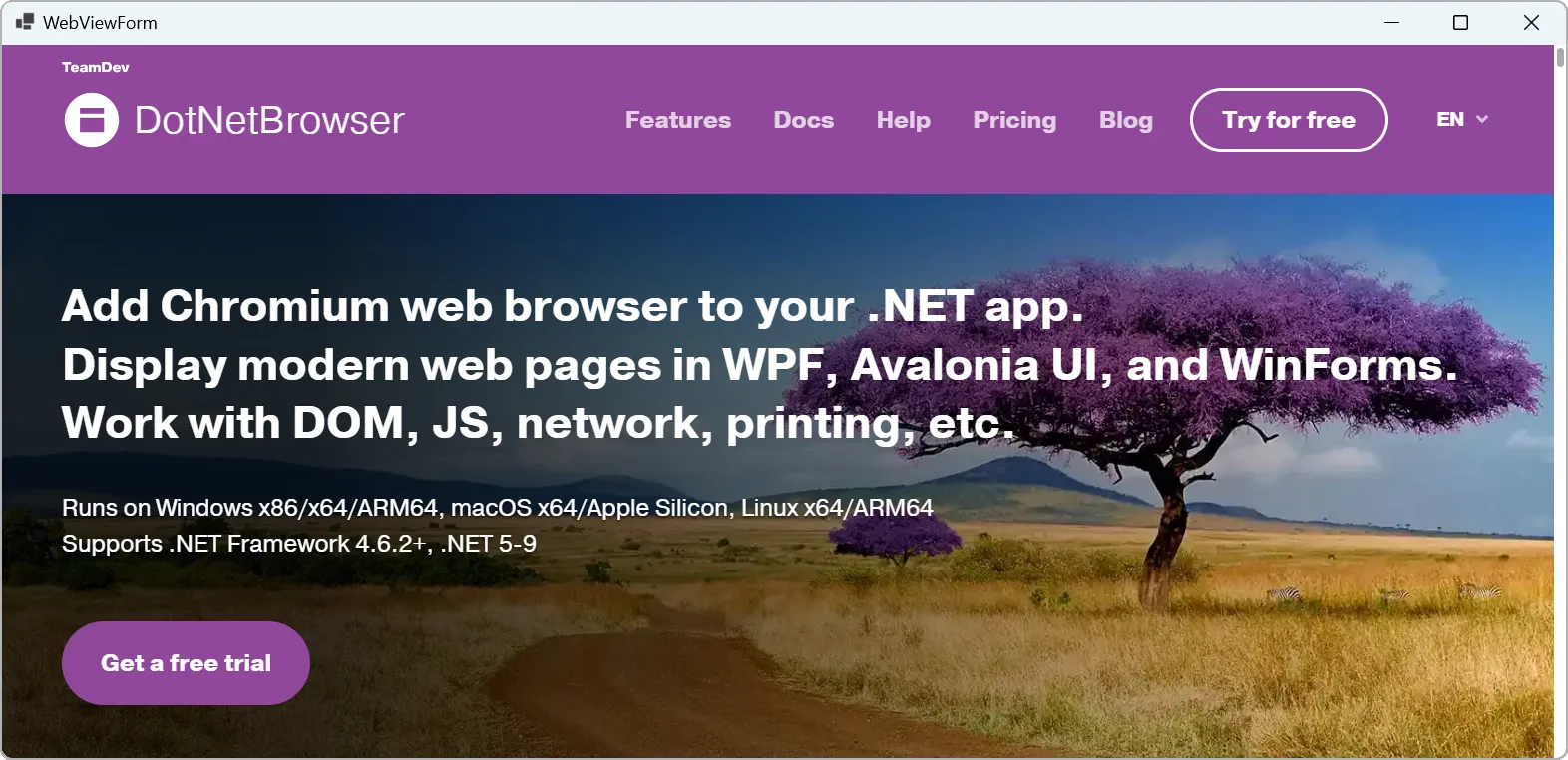
WinForms application with DotNetBrowser control.
In this snippet above, we created three objects at once: IEngine, IBrowser,
and BrowserView. Let me explain.
DotNetBrowser gives you fine-grained control over the underlying browser engine and provides the respective hierarchy of abstractions.
The architecture of DotNetBrowser.
The IEngine starts the main Chromium process. You may want to create multiple
engine instances if you need to create many browsers that are perfectly isolated
from each other.
Creating an engine is an expensive blocking operation. Thus, we don’t recommend
creating IEngine in the main thread. In this blog post, we do it to keep the
example code simple.
Every engine has one or more IProfile’s, that allow to isolate browsers within
the same engine by keeping the browser data and settings separate. You can
manage cache, proxy, networking, downloads, permissions, and other features on
the profile level.
Within an IProfile, you can create multiple IBrowser instances.
An IBrowser is best compared to a browser tab in Chromium. These
instances function as fully-fledged browsers, allowing you to load web pages,
simulate mouse and keyboard input, open developer tools,
and more.
And finally, BrowserView is an actual control that shows the browser.
This abstraction is separate from the IBrowser because the latter works
independently of the UI, rendering in memory even when not visible to the user.
Conclusion
This explains how to use DotNetBrowser, a Chromium-based browser control for WinForms. It is a control designed for companies with critical use cases, needing technical support, custom features, or advanced features like Chrome extensions or Printing API.
Sending…
Sorry, the sending was interrupted
Please try again. If the issue persists, contact us at info@teamdev.com.
Your personal DotNetBrowser trial key and quick start guide will arrive in your Email Inbox in a few minutes.