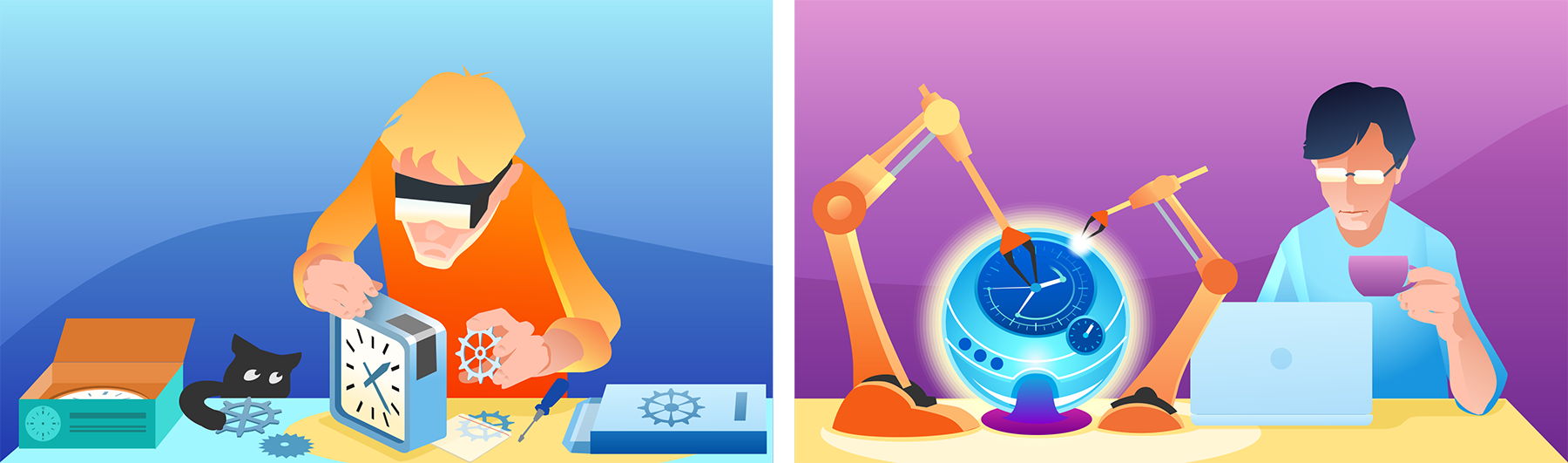When selecting the browser component for WPF or WinForms applications, DotNetBrowser and CefSharp are among the obvious choices.
In this article, we explain the difference between DotNetBrowser and CefSharp and how to choose between them.
In a nutshell
Choose open-source CefSharp when:
- You have to use free software.
Choose commercial DotNetBrowser when:
- You need a custom feature.
- You want to get assistance with product use.
- You want to report issues confidentially and have them fixed.
- You need to run on Linux and macOS.
- You need to embed a browser into Office applications.
- You have requirements for software security.
Sending…
Sorry, the sending was interrupted
Please try again. If the issue persists, contact us at info@teamdev.com.
Your personal DotNetBrowser trial key and quick start guide will arrive in your Email Inbox in a few minutes.
Support and updates
CefSharp is an open-source project. If you see a bug or need a feature, you can file a report or contribute. In 2022, the project had 33 major and minor releases.
DotNetBrowser is a commercial product designed and created for commercial companies.
We have a private helpdesk system where reports from clients remain confidential. The guaranteed first response time, or SLA, is one business day.
The technical support includes:
- Help with product use.
- Timely bug fixes.
- Assistance with troubleshooting.
- Considering feature requests.
All your support requests will be processed by DotNetBrowser software engineers.
A new version of DotNetBrowser is released almost every month. We upgrade Chromium to the latest stable version (with the latest security patches and fixed vulnerabilities) within 3–4 weeks after its official release.
Linux and macOS
DotNetBrowser runs natively on Linux and macOS, both on x86-64 and ARM platforms.
DotNetBrowser supports Avalonia UI framework and can be used in Blazor Hybrid applications.
Architecture
CefSharp is a .NET wrapper around the Chromium Embedded Framework or CEF. The wrapping is done via C++/CLI.
DotNetBrowser doesn’t use CEF or C++/CLI under the hood. Instead, it brings its own approach to integrating with Chromium directly.
In-process vs. out-of-process
CefSharp starts the Chromium engine inside the .NET process. The library requires the engine to be started and shutdown in the main application thread and only once in the process lifetime.
DotNetBrowser starts the Chromium engine as a separate process. There is no requirement to do this on the main UI thread — even the worker thread will do. You can start and shutdown Chromium anytime. You can use several Chromium engines simultaneously.

DotNetBrowser architecture
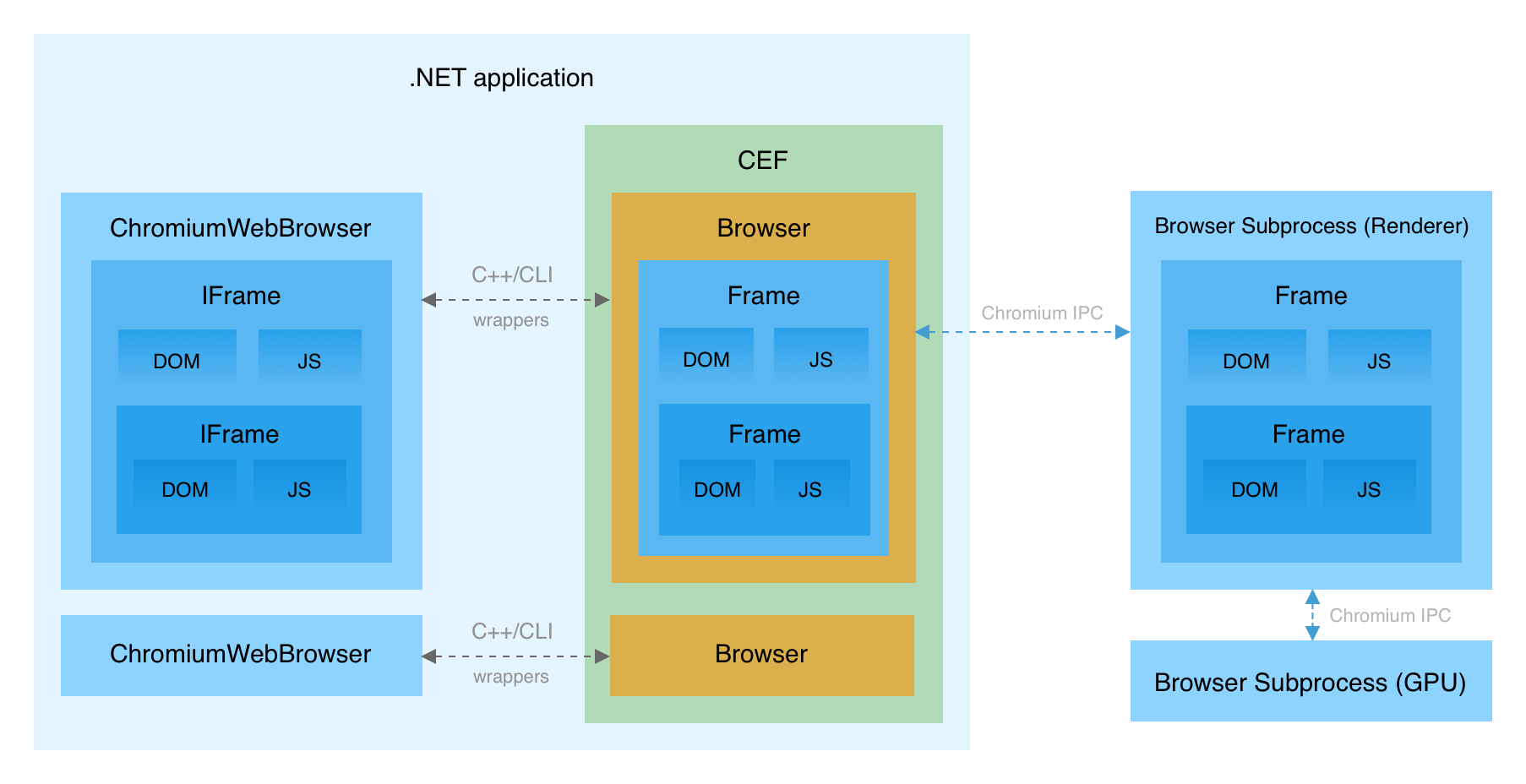
CefSharp architecture
Stability and security
The CefSharp model allows you to start the application faster, but it has major drawbacks:
- CefSharp doesn’t support the built-in Chromium sandbox.
- CefSharp consumes the memory and CPU of the .NET process.
- If CefSharp crashes, the whole application crashes too.
- The .NET process becomes susceptible to security vulnerabilities in Chromium, as they use the same address space.
In DotNetBrowser, an error inside Chromium doesn’t lead to a crash in your .NET application. Instead, you can detect and handle the crash appropriately:
engine.Disposed += (s, e) =>
{
long exitCode = e.ExitCode;
// If the exit code is non-zere, the engine crashed.
});
Distribution and deployment
CefSharp requires the Microsoft Visual C++ Runtime to be installed in the environment.
DotNetBrowser comes with all required Chromium binaries and DLLs already packaged. You don’t need to pre-install Microsoft Visual C++ Runtime to work with DotNetBrowser.
Embedding into Office
DotNetBrowser works in non-default AppDomains and thus can be embedded into Office applications using VSTO add-ins or Excel-DNA.
CefSharp works only in the default AppDomain.
Proprietary codecs
Proprietary codes work in DotNetBrowser out of the box. They’re disabled by default, but you can enable them in the code:
IEngine engine = EngineFactory.Create(new EngineOptions.Builder
{
ProprietaryFeatures = ProprietaryFeatures.H264 | ProprietaryFeatures.Aac
}.Build());
CefSharp is distributed without proprietary codec supports.
High DPI
In CefSharp, the default DPI awareness for the browser subprocess is Per-Monitor. This requires the whole application to be DPI aware, which may be an issue for older software.
DotNetBrowser automatically detects DPI awareness of the .NET process and complies with it.
DOM access
In CefSharp, the only way to access DOM is to use JavaScript. DotNetBrowser provides API for manipulating DOM directly your code:
IDocument document = browser.MainFrame.Document;
document.GetElementById("button").Click();
PointInspection inspection = browser.MainFrame.Inspect(new Point(100, 150));
INode nodeAtPoint = inspection.Node;
Chrome extensions
DotNetBrowser supports Chrome extensions. Developers can install extensions from CRX files, or let their users use the Chrome Web Store.
DotNetBrowser provides full control over the pop-ups opened by extensions, and allow you to use extension actions.
Read more in the guide on extensions and try it in practice.
CefSharp has a very limited support for extensions.
Try for free
Sending…
Sorry, the sending was interrupted
Please try again. If the issue persists, contact us at info@teamdev.com.
Your personal DotNetBrowser trial key and quick start guide will arrive in your Email Inbox in a few minutes.
Get your free license and choose one of our getting started guides. It takes 5 minutes to start using DotNetBrowser: