Obtaining preview builds
On this page, we explain how to download a preview build.
Once we implement a feature or fix an issue reported by our customer, we prepare a preview build for them. The preview builds are the way to try the latest changes without waiting for the official release.
Don’t use preview builds in production as they are not fully tested and may be unstable.
Direct download
For .NET Framework:
https://teamdev.download/downloads/dotnetbrowser2/eap/dotnetbrowser-net45-VERSION-eap.zip
For .NET Core (includes WPF and WinForms)
https://teamdev.download/downloads/dotnetbrowser2/eap/dotnetbrowser-netcore30-VERSION-eap.zip
For .NET Standard (cross-platform)
https://teamdev.download/downloads/dotnetbrowser2/eap/dotnetbrowser-netstandard20-VERSION-eap.zip
You need to replace VERSION with the EAP build number (e.g. 2.10.1-b2191).
NuGet feed
The feed address:
https://pkgs.dev.azure.com/teamdev-products/66fbd081-377c-4af2-a64d-fee8ca740ed4/_packaging/dotnetbrowser-eaps/nuget/v3/index.json
To add the package source, take the following steps:
- In Solution Explorer, right-click either References or a project and select Manage NuGet Packages…
- Select the Settings icon in the Package Manager UI in the top right corner.
- Click on the “+” button to add new source.
- Edit the name, enter the URL in the Source control, and select Update.
- Select OK to close settings window.
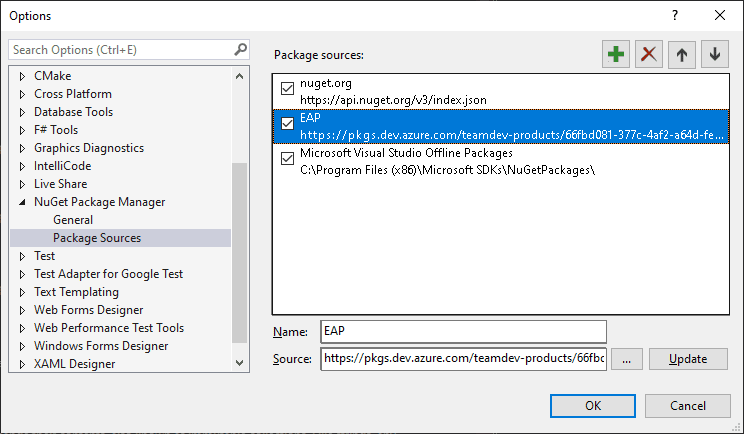
Make sure to check the “Include prerelease” option.
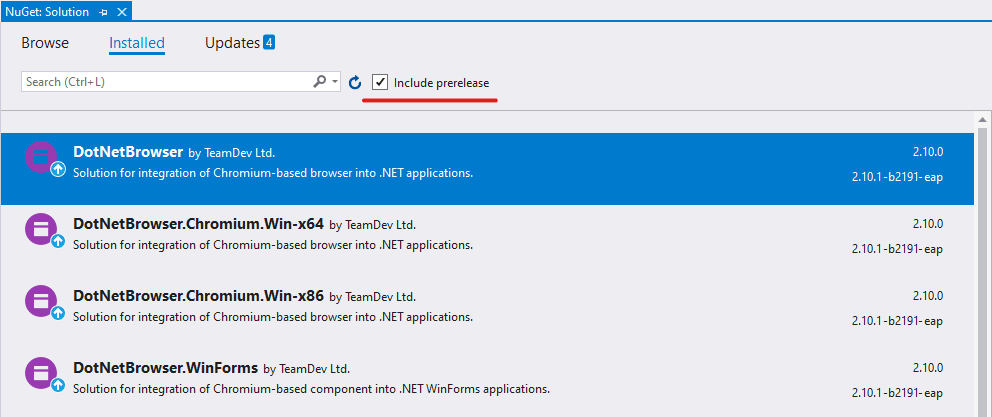
Alternatively, it is possible to add new package source to NuGet.Config file via Package Manager Console in
Visual Studio using the following command:
dotnet nuget add source "https://pkgs.dev.azure.com/teamdev-products/66fbd081-377c-4af2-a64d-fee8ca740ed4/_packaging/dotnetbrowser-eaps/nuget/v3/index.json" --name "DotNetBrowser EAP NuGet feed"`
There are multiple NuGet.Config files in different locations that store project-, user-, and computer-wide settings. More information is provided in the MSDN article.