When looking for a solution to display HTML, execute JavaScript, or use OAuth2 protocol in Java, one often looks for a full-fledged embeddable browser. If you go for Chromium, you can either use JxBrowser or Java Chromium Embedded Framework (JCEF) for integration.
We have gathered the most common comparison points and compiled this guide for you. To help you choose between the libraries, we compare their architecture, functionality, and required integration efforts.
Do you consider JCEF for Eclipse/SWT project? Don’t miss JxBrowser or SWT Browser comparison.
In a nutshell
| License | Open-source | Commercial |
| API Surface | 47 interfaces, 60 classes | 373 interfaces, 126 classes |
| Supported UI toolkits | Swing | Swing, JavaFX, SWT, Compose Desktop |
| Languages | Java | Java, Kotlin |
| Java process memory isolation | No | Yes |
| Releases (per year) | No official releases | 18 |
| Technical support | No | Yes, confidential, with SLA. |
Being open-source and free, JCEF may be a viable solution for open-source, low-budget, or academic projects.
However, it still comes with maintenance costs. Your development team will need time and expertise to cover what is not covered by the JCEF community:
- Maintain the build infrastructure for different platforms.
- Regularly build and package new versions of JCEF.
- Notarize and sign binaries on macOS and Windows.
- Fix issues and implement new features.
JxBrowser requires no maintenance. You can start using it in five minutes. The library offers more features and native support for all UI toolkits. And if you lack the feature, found an issue, or have a question, you can always count on our help.
Getting started
JCEF is an open-source alternative to JxBrowser. It is based on Chromium Embedded Framework (CEF) and allows you to embed a web browser into Java Swing desktop applications.
To start using JCEF, you need to build it yourself. This process has three parts:
- Configure the environment.
- Compile binaries and Java classes.
- Package it all to JAR and add it to your application.
JxBrowser is a commercial proprietary library. To start using JxBrowser, add a single dependency to your Gradle or Maven app. Or download the library and add JxBrowser to the classpath.
JxBrowser JAR files contain all necessary binaries and require no additional actions from the developers. The binaries for macOS are notarized and the binaries for Windows are signed.
What’s inside
Both JxBrowser and JCEF use Chromium under the hood.
JCEF is built on top of CEF. This is a well-known C++ framework that has bindings for other programming languages too.
JxBrowser uses a proprietary in-house solution for Chromium integration. It is not based on CEF. We’ve been developing it since 2008 and also use it in DotNetBrowser.
Supported UI toolkits
JCEF provides a Swing component. If you develop your application using
JavaFX or SWT, you will need to use integration bridges. These are SwingNode
for JavaFX, and SWT_AWT bridge for SWT.
JxBrowser provides native components for all major UI toolkits: Swing, JavaFX, Compose Desktop, and SWT.Check out how to create a simple application using any toolkit in our Quick Start guide.
Our clients also use JxBrowser in Eclipse RCP, IntelliJ IDEA, and NetBeans plug-ins.
Embedding for desktop
The effort required to write a simple desktop application is similar for both libraries. Here is a simple example:
public static void main(String[] args) {
if (!CefApp.startup(args)) {
System.out.println("Startup initialization failed!");
return;
}
var offscreen = false;
var settings = new CefSettings();
settings.windowless_rendering_enabled = false;
var cefApp = CefApp.getInstance(settings);
var client = cefApp.createClient();
client.addMessageRouter(CefMessageRouter.create());
var url = "https://teamdev.com";
var transparent = false;
var browser = client.createBrowser(url, offscreen, transparent);
var frame = new JFrame("JCEF");
frame.add(browser.getUIComponent(), BorderLayout.CENTER);
frame.setDefaultCloseOperation(WindowConstants.DISPOSE_ON_CLOSE);
frame.setSize(1280, 900);
frame.setVisible(true);
}
public static void main(String[] args) {
var engine = Engine.newInstance(HARDWARE_ACCELERATED);
var browser = engine.newBrowser();
browser.navigation().loadUrl("https://teamdev.com");
SwingUtilities.invokeLater(() -> {
var view = BrowserView.newInstance(browser);
var frame = new JFrame("JxBrowser");
frame.add(view, BorderLayout.CENTER);
frame.setDefaultCloseOperation(WindowConstants.DISPOSE_ON_CLOSE);
frame.setSize(1280, 900);
frame.setVisible(true);
frame.addWindowListener(new WindowAdapter() {
@Override
public void windowClosing(WindowEvent e) {
engine.close();
}
});
});
}
Embedding for headless
If your application runs without UI, JCEF is not for you. It requires a visible Swing UI, otherwise, the browser is not initialized completely.
With JxBrowser, you can create a fully functional browser with a true off-screen rendering. Take a look:
public static void main(String[] args) {
try (var engine = Engine.newInstance(OFF_SCREEN)) {
var browser = engine.newBrowser();
browser.resize(1280, 1024);
browser.navigation().loadUrlAndWait("https://teamdev.com");
// The browser is up and running. Let's take a screenshot and check.
var bitmap = browser.bitmap();
var image = BitmapImage.toToolkit(bitmap);
try {
ImageIO.write(image, "PNG", new File("screenshot.png"));
} catch (IOException e) {
System.out.println("Failed to save an image. " + e.getMessage());
}
}
}
API and features
JCEF provides a variety of features for managing Chromium networking, printing, handling downloads, etc.

API surface area of JCEF and JxBrowser.
With JxBrowser you can do the same and much more. In this section, we demonstrate the features that are not available in JCEF.
Interaction between JavaScript and Java
Execute JavaScript code from Java, call Java methods from JavaScript. And enjoy the automatic type conversion. Take a look at this example or check out the guide.
// Obtain objects from JavaScript. As a String.
String string = frame.executeJavaScript("'A string literal'");
// As an array.
JsArray array = frame.executeJavaScript("[0, 1, 2, 3, 4]");
// Or as a generic JavaScript object.
JsObject window = frame.executeJavaScript("window");
// Pass any Java object to the JavaScript world.
window.putProperty("java", new MyJavaObject());
Emulating user input
Reinforce your automated tests and tooling by simulating user interaction. Take a look at the example or check out the guide.
var rect = buttonElement.boundingClientRect();
var center = Point.of(rect.x() + rect.width() / 2, rect.y() + rect.height() / 2);
browser.dispatch(MousePressed.newBuilder(location)
.button(MouseButton.PRIMARY)
.build());
browser.dispatch(MouseReleased.newBuilder(location)
.button(MouseButton.PRIMARY)
.build());
Working with DOM
When it comes to DOM, you have the full power of the browser wrapped into a comprehensible Java API. Take a look at this example or check out the guide.
// Find nodes in the DOM tree. By a tag name.
List<Element> links = document.findElementsByTagName("a");
// By a CSS selector.
Optional<Element> logo = document.findElementByCssSelector("#logo");
// Or even through JavaScript.
FormElement form = document.frame().executeJavaScript("document.forms[0]");
// Access the attributes.
links.forEach(link -> link.attributes().put("target", "blank"));
// Submit a form.
form.submit();
// Scroll to the element.
logo.ifPresent(l -> l.scrollIntoView(BOTTOM));
Proprietary codecs and Widevine
The proprietary technologies such as H.264, HEVC, and AAC codecs are disabled by default, but they can be enabled at runtime:
// Activate commercial media codecs.
var options =
EngineOptions.newBuilder(HARDWARE_ACCELERATED)
.enableProprietaryFeature(ProprietaryFeature.AAC)
.enableProprietaryFeature(ProprietaryFeature.HEVC)
.enableProprietaryFeature(ProprietaryFeature.H_264)
.build();
var engine = Engine.newInstance(options);
// Activate Widevine.
var status = engine.widevine().activate().join();
Usage of proprietary codes and DRM-protected content is described in detail in the Media guide.
Chrome extensions
You can install, update, and interact with almost any Chrome extension, both from the Chrome Web Store and a CRX file.
Extensions enhance the browser’s functionality, making users more productive and comfortable. They provide a cost-effective way to access features that might otherwise be unavailable or impractical to implement in desktop software.
Check out the guide on how to install and use Chrome extensions in JxBrowser.
Installing extension from Chrome Web Store in the JxBrowser demo app.
And even more
There are dozens of features that you will find only in JxBrowser. Some of them are:
- Managing Chromium profiles;
- Managing passwords;
- Automatically filling web forms on a web page;
- The Print Preview dialog;
- SSO support out of the box;
- The
<datalist>HTML tag in the off-screen rendering mode; - Drag-and-drop in the off-screen rendering mode;
- WebRTC and screen sharing;
- and more.
Architecture
The main architectural difference between the libraries is a processing model. JCEF launches Chromium inside the Java process. While JxBrowser launches Chromium in a separate native process.
The JCEF’s model allows you to initialize Chromium faster, but it has major drawbacks:
Chromium consumes the memory and CPU of the Java process.
The more Chromium instances you create, the more resources are taken from your application.
Any crash in Chromium might cause a JVM crash.
A JVM crash terminates your Java application with the potential user data loss.
The Java process becomes susceptible to security vulnerabilities in Chromium.
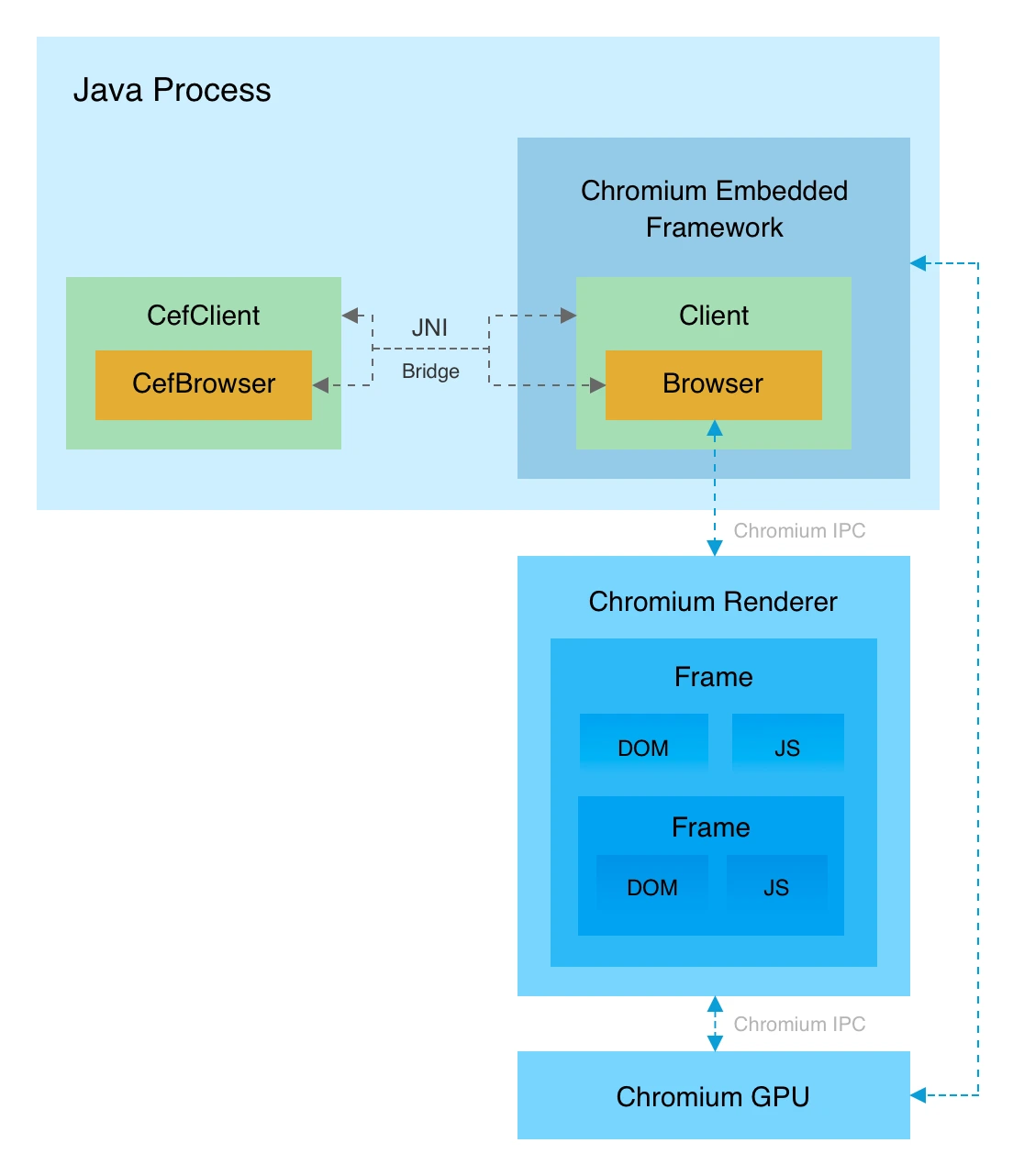
Architecture of JCEF.
JxBrowser runs Chromium in a separate process and communicates with it through the IPC. This way, Chromium does not affect the memory usage of the Java process.
If Chromium crashes, the Java process will continue running. JxBrowser even provides the API to let your application know when Chromium crashes. That gives you the ability to restart the browser and restore a user session.
Architecture of JxBrowser.
Getting help
JCEF is an open-source project. If you need help, you can ask your question on the forum or create an issue in the bug tracker. If there is a feature you’d like to have, you can contribute.
JxBrowser is a commercial product created for commercial companies. We care about our clients and provide support services. When you contact our technical support, you’ll be talking directly to an engineer that develops the product.
If you see a bug, we’ll fix it and provide you with a preview build right after. If there is a feature missing, we’ll implement it for you and release it in one of the future versions.
For advanced cases and custom requests, we offer premium services.
Updates and release cycle
On average, JxBrowser releases from 15 to 20 versions with Chromium upgrades every year. The latest release, JxBrowser 8.9.3, comes with Chromium 138.
Every release comes with fixes and improvements that we describe in detail in the Release Notes. We upgrade Chromium to the latest stable version within 2–4 weeks after its official release. These upgrades include the latest security patches and fixed vulnerabilities.
JCEF has no clear release model and developers are free to choose a particular commit they want to use.
Sending…
Sorry, the sending was interrupted
Please try again. If the issue persists, contact us at info@teamdev.com.
Your personal JxBrowser trial key and quick start guide will arrive in your Email Inbox in a few minutes.