BrowserView
The document describes how to embed a visual component that displays content of web pages in Swing, JavaFX, SWT, and Compose Desktop applications.
Overview
JxBrowser can be used in Java applications built with the following Java GUI frameworks:
- Swing
- JavaFX
- Compose Desktop
- SWT
The Browser component itself is not a visual component that allows displaying web page. To display the content of a
web page loaded in Browser please use one of the following controls, depending on the GUI framework used:
com.teamdev.jxbrowser.view.swing.BrowserViewcom.teamdev.jxbrowser.view.javafx.BrowserViewcom.teamdev.jxbrowser.view.compose.BrowserViewcom.teamdev.jxbrowser.view.swt.BrowserView
Each Browser instance can only be associated with one BrowserView at a time. Displaying the same browser’s content
in multiple views simultaneously is not supported.
Swing
To display the content of a web page in a Java Swing application create an instance of the com.teamdev.jxbrowser.view.swing.BrowserView:
var view = BrowserView.newInstance(browser);
import com.teamdev.jxbrowser.view.swing.BrowserView
...
val view = BrowserView.newInstance(browser)
And embed it into a JFrame:
frame.add(view, BorderLayout.CENTER);
frame.add(view, BorderLayout.CENTER)
Here is the complete example:
import com.teamdev.jxbrowser.browser.Browser;
import com.teamdev.jxbrowser.engine.Engine;
import com.teamdev.jxbrowser.view.swing.BrowserView;
import java.awt.BorderLayout;
import java.awt.event.WindowAdapter;
import java.awt.event.WindowEvent;
import javax.swing.JFrame;
import javax.swing.WindowConstants;
import static com.teamdev.jxbrowser.engine.RenderingMode.HARDWARE_ACCELERATED;
import static javax.swing.SwingUtilities.invokeLater;
/**
* The simplest application with the integrated browser component.
*
* <p>This example demonstrates:
*
* <ol>
* <li>Creating an instance of {@link Engine}.
* <li>Creating an instance of {@link Browser}.
* <li>Embedding the browser into Swing via {@link BrowserView}.
* <li>Loading the "https://html5test.teamdev.com" website.
* </ol>
*/
public final class BrowserViewSwing {
public static void main(String[] args) {
// Creating and running Chromium engine.
var engine = Engine.newInstance(HARDWARE_ACCELERATED);
var browser = engine.newBrowser();
// Loading the required web page.
browser.navigation().loadUrl("https://html5test.teamdev.com");
invokeLater(() -> {
// Creating a Swing component for rendering web content
// loaded in the given Browser instance.
var view = BrowserView.newInstance(browser);
// Creating and displaying Swing app frame.
var frame = new JFrame("JxBrowser AWT/Swing");
// Closing the engine when the app frame is about to close.
frame.addWindowListener(new WindowAdapter() {
@Override
public void windowClosing(WindowEvent e) {
engine.close();
}
});
frame.setDefaultCloseOperation(WindowConstants.DISPOSE_ON_CLOSE);
frame.add(view, BorderLayout.CENTER);
frame.setSize(800, 600);
frame.setVisible(true);
});
}
}
import com.teamdev.jxbrowser.browser.Browser
import com.teamdev.jxbrowser.dsl.Engine
import com.teamdev.jxbrowser.dsl.browser.navigation
import com.teamdev.jxbrowser.engine.Engine
import com.teamdev.jxbrowser.engine.RenderingMode
import com.teamdev.jxbrowser.view.swing.BrowserView
import java.awt.BorderLayout
import java.awt.event.WindowAdapter
import java.awt.event.WindowEvent
import javax.swing.JFrame
import javax.swing.SwingUtilities
import javax.swing.WindowConstants
/**
* The simplest application with the integrated browser component.
*
* This example demonstrates:
*
* 1. Creating an instance of [Engine].
* 2. Creating an instance of [Browser].
* 3. Embedding the browser into Swing via [BrowserView].
* 4. Loading the "https://html5test.teamdev.com" website.
*/
fun main() {
// Creating and running Chromium engine.
val engine = Engine(RenderingMode.HARDWARE_ACCELERATED)
val browser = engine.newBrowser()
// Loading the required web page.
browser.navigation.loadUrl("https://html5test.teamdev.com")
SwingUtilities.invokeLater {
// Creating a Swing component for rendering web content
// loaded in the given Browser instance.
val view = BrowserView.newInstance(browser)
// Creating and displaying Swing app frame.
val frame = JFrame("JxBrowser AWT/Swing")
// Closing the engine when the app frame is about to close.
frame.addWindowListener(object: WindowAdapter() {
override fun windowClosing(e: WindowEvent) {
engine.close()
}
})
frame.defaultCloseOperation = WindowConstants.DISPOSE_ON_CLOSE
frame.add(view, BorderLayout.CENTER)
frame.setSize(800, 600)
frame.isVisible = true
}
}
The output of this example looks as follows:
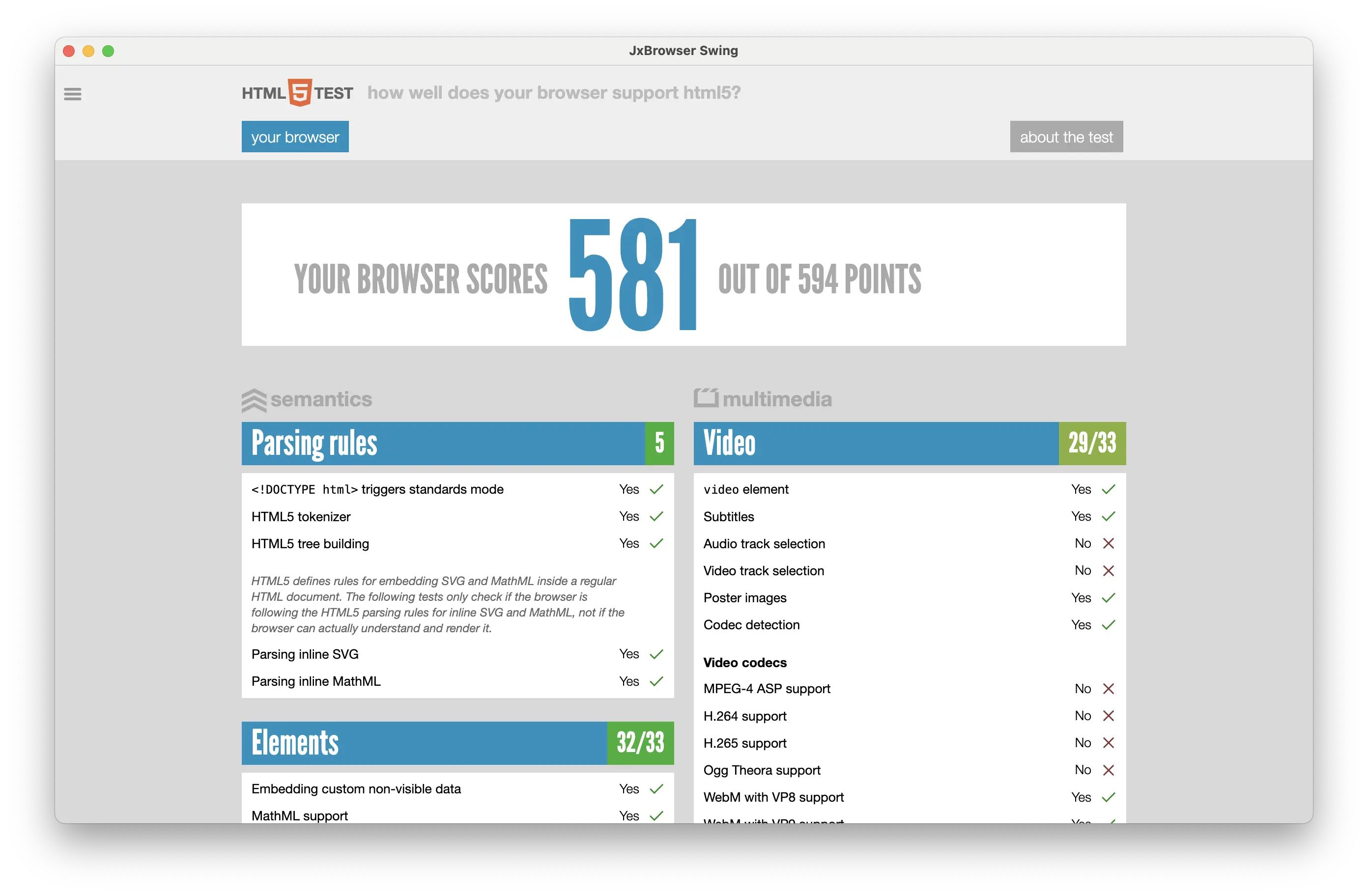
See also our video tutorial that shows how to add BrowserView to a Java Swing application:
JavaFX
To display the content of a web page in a JavaFX application create an instance of the com.teamdev.jxbrowser.view.javafx.BrowserView:
import com.teamdev.jxbrowser.view.javafx.BrowserView;
...
var view = BrowserView.newInstance(browser);
import com.teamdev.jxbrowser.view.javafx.BrowserView
...
val view = BrowserView.newInstance(browser)
And embed it into a Scene:
var scene = new Scene(new BorderPane(view), 800, 600);
val scene = Scene(BorderPane(view), 800.0, 600.0)
Here is the complete example:
import com.teamdev.jxbrowser.browser.Browser;
import com.teamdev.jxbrowser.engine.Engine;
import com.teamdev.jxbrowser.view.javafx.BrowserView;
import javafx.application.Application;
import javafx.scene.Scene;
import javafx.scene.layout.BorderPane;
import javafx.stage.Stage;
import static com.teamdev.jxbrowser.engine.RenderingMode.HARDWARE_ACCELERATED;
/**
* The simplest application with the integrated browser component.
*
* <p>This example demonstrates:
*
* <ol>
* <li>Creating an instance of {@link Engine}.
* <li>Creating an instance of {@link Browser}.
* <li>Embedding the browser into JavaFX via {@link BrowserView}.
* <li>Loading the "https://html5test.teamdev.com" website.
* </ol>
*/
public final class BrowserViewJavaFx extends Application {
@Override
public void start(Stage primaryStage) {
// Creating and running Chromium engine.
var engine = Engine.newInstance(HARDWARE_ACCELERATED);
var browser = engine.newBrowser();
// Loading the required web page.
browser.navigation().loadUrl("https://html5test.teamdev.com");
// Creating a UI component for rendering web content
// loaded in the given Browser instance.
var view = BrowserView.newInstance(browser);
var scene = new Scene(new BorderPane(view), 800, 600);
primaryStage.setTitle("JxBrowser JavaFX");
primaryStage.setScene(scene);
primaryStage.show();
// Closing the engine when the stage is about to close.
primaryStage.setOnCloseRequest(event -> engine.close());
}
}
import com.teamdev.jxbrowser.browser.Browser
import com.teamdev.jxbrowser.dsl.Engine
import com.teamdev.jxbrowser.dsl.browser.navigation
import com.teamdev.jxbrowser.engine.Engine
import com.teamdev.jxbrowser.engine.RenderingMode
import com.teamdev.jxbrowser.view.javafx.BrowserView
import javafx.application.Application
import javafx.event.EventHandler
import javafx.scene.Scene
import javafx.scene.layout.BorderPane
import javafx.stage.Stage
/**
* The simplest application with the integrated browser component.
*
* This example demonstrates:
*
* 1. Creating an instance of [Engine].
* 2. Creating an instance of [Browser].
* 3. Embedding the browser into JavaFX via [BrowserView].
* 4. Loading the "https://html5test.teamdev.com" website.
*/
class HelloWorld : Application() {
override fun start(primaryStage: Stage) {
// Creating and running Chromium engine.
val engine = Engine(RenderingMode.HARDWARE_ACCELERATED)
val browser = engine.newBrowser()
// Loading the required web page.
browser.navigation.loadUrl("https://html5test.teamdev.com")
// Creating a UI component for rendering web content
// loaded in the given Browser instance.
val view = BrowserView.newInstance(browser)
val scene = Scene(BorderPane(view), 800.0, 600.0)
primaryStage.title = "JxBrowser JavaFX"
primaryStage.scene = scene
primaryStage.show()
// Closing the engine when the stage is about to close.
primaryStage.onCloseRequest = EventHandler { engine.close() }
}
}
The output of this example looks as follows:
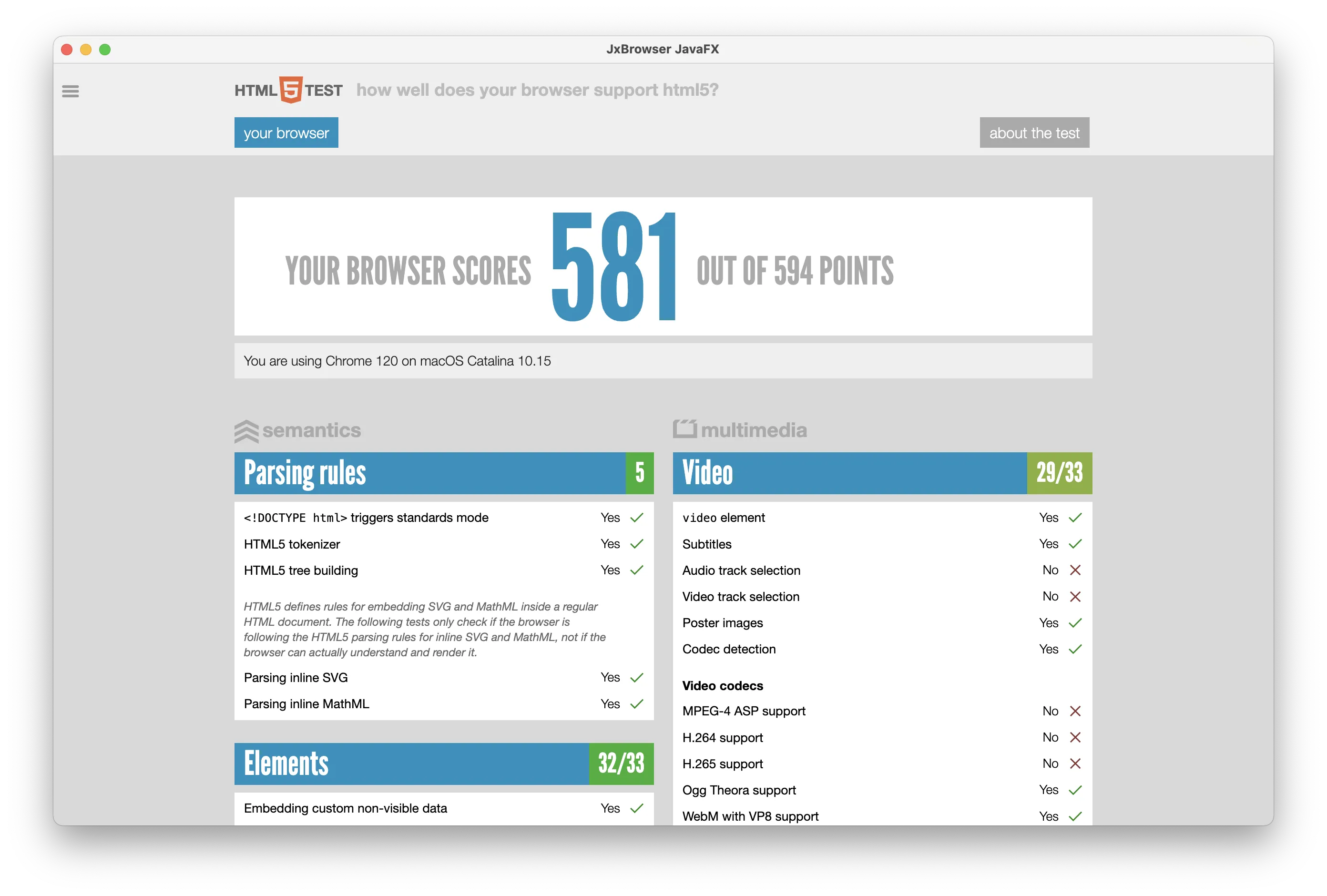
See also our video tutorial that shows how to add BrowserView to a JavaFX application:
JFXPanel
We recommend that you use Swing BrowserView in Swing applications as well as JavaFX BrowserView in JavaFX applications.
Sometimes you might need to embed JavaFX BrowserView into a Swing application. For example, if you develop a complex web browser control using JavaFX UI Toolkit and you have to display this JavaFX control in a Swing/AWT application.
Since 7.1 you can embed JavaFX BrowserView into a Swing/AWT window through javafx.embed.swing.JFXPanel. It is supported on all supported platforms with all rendering modes.
import com.teamdev.jxbrowser.engine.Engine;
import com.teamdev.jxbrowser.view.javafx.BrowserView;
import java.awt.BorderLayout;
import javafx.embed.swing.JFXPanel;
import javafx.scene.Scene;
import javafx.scene.layout.BorderPane;
import javax.swing.JFrame;
import javax.swing.SwingUtilities;
import static com.teamdev.jxbrowser.engine.RenderingMode.HARDWARE_ACCELERATED;
import static javafx.application.Platform.runLater;
/**
* The example demonstrates how to embed JavaFX BrowserView into
* JFXPanel that is displayed inside Swing/AWT Frame.
*/
public final class JFXPanelExample {
public static void main(final String[] args) {
SwingUtilities.invokeLater(JFXPanelExample::initAndShowGUI);
}
private static void initAndShowGUI() {
var frame = new JFrame("JFXPanel");
// Embedding JFXPanel into Swing Frame.
var fxPanel = new JFXPanel();
frame.add(fxPanel, BorderLayout.CENTER);
frame.setSize(600, 600);
frame.setVisible(true);
frame.setDefaultCloseOperation(JFrame.EXIT_ON_CLOSE);
// Initializing JFXPanel in JavaFX UI Thread.
runLater(() -> initFX(fxPanel));
}
private static void initFX(JFXPanel fxPanel) {
var engine = Engine.newInstance(HARDWARE_ACCELERATED);
var browser = engine.newBrowser();
browser.navigation().loadUrl("https://html5test.teamdev.com");
// Creating JavaFX BrowserView and inserting it into JFXPanel.
var view = BrowserView.newInstance(browser);
var pane = new BorderPane(view);
fxPanel.setScene(new Scene(pane, 600, 600));
}
}
import com.teamdev.jxbrowser.dsl.Engine
import com.teamdev.jxbrowser.dsl.browser.navigation
import com.teamdev.jxbrowser.engine.RenderingMode
import com.teamdev.jxbrowser.view.javafx.BrowserView
import javafx.application.Platform
import javafx.embed.swing.JFXPanel
import javafx.scene.Scene
import javafx.scene.layout.BorderPane
import java.awt.BorderLayout
import javax.swing.JFrame
import javax.swing.SwingUtilities
/**
* The example demonstrates how to embed JavaFX BrowserView into
* JFXPanel that is displayed inside Swing/AWT Frame.
*/
fun main() = SwingUtilities.invokeLater {
initAndShowGUI()
}
private fun initAndShowGUI() {
val frame = JFrame("JFXPanel")
// Embedding JFXPanel into Swing Frame.
val fxPanel = JFXPanel()
frame.add(fxPanel, BorderLayout.CENTER)
frame.setSize(600, 600)
frame.isVisible = true
frame.defaultCloseOperation = JFrame.EXIT_ON_CLOSE
// Initializing JFXPanel in JavaFX UI Thread.
Platform.runLater {
initFX(fxPanel)
}
}
private fun initFX(fxPanel: JFXPanel) {
val engine = Engine(RenderingMode.HARDWARE_ACCELERATED)
val browser = engine.newBrowser()
browser.navigation.loadUrl("https://html5test.teamdev.com")
// Creating JavaFX BrowserView and inserting it into JFXPanel.
val view = BrowserView.newInstance(browser)
val pane = BorderPane(view)
fxPanel.scene = Scene(pane, 600.0, 600.0)
}
FXML
You can embed JavaFX BrowserView in an FXML app using the approach described in this section below.
First of all please describe the structure of the browser-view.fxml file to tell JavaFX how the BrowserView control should be embedded into the JavaFX application GUI.
<?xml version="1.0" encoding="UTF-8"?>
<?import com.teamdev.jxbrowser.view.javafx.FxmlBrowserView?>
<?import javafx.scene.control.TextField?>
<?import javafx.scene.layout.BorderPane?>
<BorderPane
fx:controller="com.teamdev.jxbrowser.view.javafx.FxmlBrowserViewController"
xmlns:fx="http://javafx.com/fxml">
<top>
<TextField fx:id="textField" text="https://www.google.com"
onAction="#loadUrl"/>
</top>
<center>
<FxmlBrowserView fx:id="browserView"/>
</center>
</BorderPane>
This FXML declares a component that consists of two elements: address bar and browser view. The address bar represents a simple text field. Here we can type a URL and hit Enter to load it in the browser view below. The browser view contains FxmlBrowserView that displays content of the loaded web page.
The implementation of FxmlBrowserViewController defined in the browser-view.fxml file looks like the following:
import javafx.event.ActionEvent;
import javafx.fxml.FXML;
import javafx.fxml.Initializable;
import javafx.scene.control.TextField;
import java.net.URL;
import java.util.ResourceBundle;
/**
* Represents FXML controller with the address bar and web view that
* displays the URL in the address bar.
*/
public final class FxmlBrowserViewController implements Initializable {
@FXML
private TextField textField;
@FXML
private FxmlBrowserView browserView;
@Override
public void initialize(URL location, ResourceBundle resources) {
browserView.browser().navigation().loadUrl(textField.getText());
}
public void loadUrl(ActionEvent actionEvent) {
browserView.browser().navigation().loadUrl(textField.getText());
}
}
import com.teamdev.jxbrowser.dsl.browser.navigation
import javafx.event.ActionEvent
import javafx.fxml.FXML
import javafx.fxml.Initializable
import javafx.scene.control.TextField
import java.net.URL
import java.util.ResourceBundle
/**
* Represents FXML controller with the address bar and browser view area that
* displays the URL entered in the address bar.
*/
class FxmlBrowserViewController : Initializable {
@FXML
private val textField = TextField()
@FXML
private val browserView = FxmlBrowserView()
override fun initialize(location: URL, resources: ResourceBundle) {
browserView.browser().navigation.loadUrl(textField.text)
}
fun loadUrl(actionEvent: ActionEvent) {
browserView.browser().navigation.loadUrl(textField.text)
}
}
You may notice that the controller implementation uses FxmlBrowserView instead of the JavaFX BrowserView. It is because JavaFX BrowserView does not provide the default public constructor, so it cannot be used in FXML directly. To embed the JavaFX BrowserView use FxmlBrowserView that represents a simple wrapper with the default public constructor that initializes and embeds JavaFX BrowserView.
The implementation of the FxmlBrowserView class is the following:
import com.teamdev.jxbrowser.browser.Browser;
import com.teamdev.jxbrowser.engine.Engine;
import com.teamdev.jxbrowser.engine.RenderingMode;
import com.teamdev.jxbrowser.view.javafx.BrowserView;
import javafx.scene.layout.StackPane;
/**
* A wrapper component for JavaFX {@link BrowserView} that allows using
* the BrowserView instance in FXML applications. The JavaFX BrowserView
* cannot be used in FXML directly because it does not provide the default
* public constructor.
*/
public final class FxmlBrowserView extends StackPane {
private final Browser browser;
/**
* Constructs an instance of {@code FxmlBrowserView}.
*/
public FxmlBrowserView() {
var engine = Engine.newInstance(RenderingMode.HARDWARE_ACCELERATED);
browser = engine.newBrowser();
var view = BrowserView.newInstance(browser);
getChildren().add(view);
}
/**
* Returns the {@link Browser} instance of the current browser view.
*/
public Browser browser() {
return browser;
}
}
import com.teamdev.jxbrowser.browser.Browser
import com.teamdev.jxbrowser.dsl.Engine
import com.teamdev.jxbrowser.engine.RenderingMode
import com.teamdev.jxbrowser.view.javafx.BrowserView
import javafx.scene.layout.StackPane
/**
* A wrapper component for JavaFX [BrowserView] that allows using
* the BrowserView instance in FXML applications. The JavaFX BrowserView
* cannot be used in FXML directly because it does not provide the default
* public constructor.
*/
class FxmlBrowserView : StackPane() {
private val browser: Browser
/**
* Constructs an instance of `FxmlBrowserView`.
*/
init {
val engine = Engine(RenderingMode.HARDWARE_ACCELERATED)
browser = engine.newBrowser()
val view = BrowserView.newInstance(browser)
children.add(view)
}
/**
* Returns the [Browser] instance of the current browser view.
*/
fun browser() = browser
}
Now, we have everything to implement and run our FXML example:
import javafx.application.Application;
import javafx.fxml.FXMLLoader;
import javafx.scene.Scene;
import javafx.scene.layout.BorderPane;
import javafx.stage.Stage;
/**
* This example demonstrates how to use JavaFX BrowserView in FXML app
* through the {@link FxmlBrowserView} control.
*/
public final class BrowserViewInFxml extends Application {
public static void main(String[] args) {
Application.launch(BrowserViewInFxml.class, args);
}
@Override
public void start(Stage primaryStage) throws Exception {
var resource = BrowserViewInFxml.class.getResource("browser-view.fxml");
if (resource == null) {
throw new IllegalStateException("The browser-view.fxml file not found.");
}
BorderPane pane = FXMLLoader.load(resource);
primaryStage.setTitle("JavaFX BrowserView in FXML");
primaryStage.setScene(new Scene(pane, 1024, 600));
primaryStage.show();
}
}
import javafx.application.Application
import javafx.fxml.FXMLLoader
import javafx.scene.Scene
import javafx.scene.layout.BorderPane
import javafx.stage.Stage
/**
* This example demonstrates how to use JavaFX BrowserView in FXML app
* through the [FxmlBrowserView] control.
*/
class BrowserViewInFxml : Application() {
override fun start(primaryStage: Stage) {
val pane = FXMLLoader.load<BorderPane>(
BrowserViewInFxml::class.java.getResource("browser-view.fxml")
)
primaryStage.title = "JavaFX BrowserView in FXML"
primaryStage.scene = Scene(pane, 1024.0, 600.0)
primaryStage.show()
}
}
fun main(args: Array<String>) {
Application.launch(BrowserViewInFxml::class.java, *args)
}
Once you run this example you should get the following output:
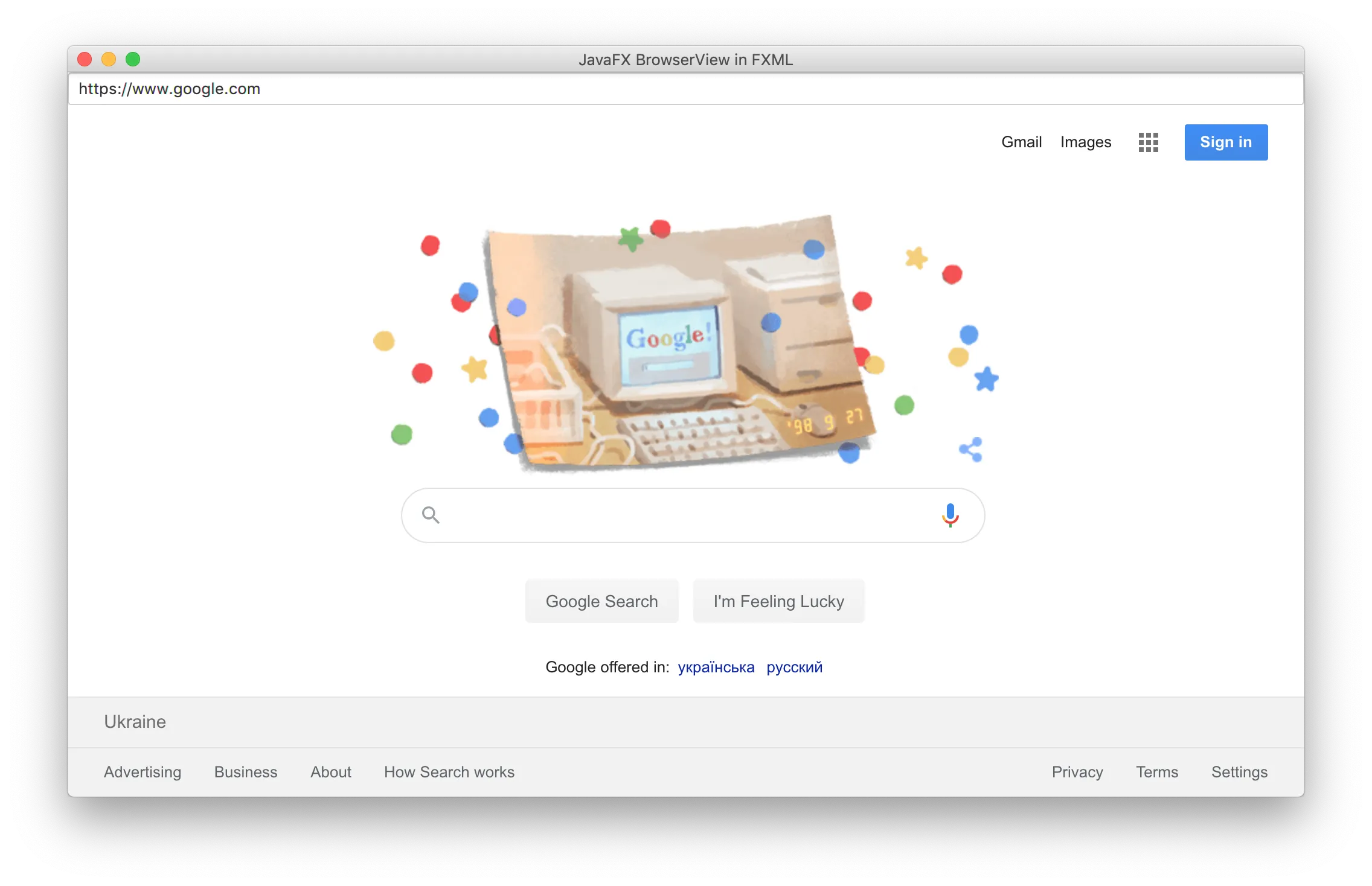
The complete example with all the classes and resources used in this section you can find in JxBrowser Examples.
SWT
To display the content of a web page in a Java SWT application create an instance of the com.teamdev.jxbrowser.view.swt.BrowserView:
import com.teamdev.jxbrowser.view.swt.BrowserView;
...
var display = new Display();
var shell = new Shell(display);
...
var view = BrowserView.newInstance(shell, browser);
import com.teamdev.jxbrowser.view.swt.BrowserView
...
val display = Display()
val shell = Shell(display)
...
val view = BrowserView.newInstance(shell, browser)
Here is the complete example:
import com.teamdev.jxbrowser.browser.Browser;
import com.teamdev.jxbrowser.engine.Engine;
import com.teamdev.jxbrowser.view.swt.BrowserView;
import org.eclipse.swt.layout.FillLayout;
import org.eclipse.swt.widgets.Display;
import org.eclipse.swt.widgets.Shell;
import static com.teamdev.jxbrowser.engine.RenderingMode.HARDWARE_ACCELERATED;
/**
* The simplest application with the integrated browser component.
*
* <p>This example demonstrates:
*
* <ol>
* <li>Creating an instance of {@link Engine}.
* <li>Creating an instance of {@link Browser}.
* <li>Embedding the browser into SWT via {@link BrowserView}.
* <li>Loading the "https://html5test.teamdev.com" web site.
* </ol>
*/
public final class BrowserViewSwt {
public static void main(String[] args) {
// Creating and running Chromium engine.
var engine = Engine.newInstance(HARDWARE_ACCELERATED);
var browser = engine.newBrowser();
// Loading the required web page.
browser.navigation().loadUrl("https://html5test.teamdev.com");
var display = new Display();
var shell = new Shell(display);
shell.setText("JxBrowser SWT");
shell.setLayout(new FillLayout());
// Creating SWT component for rendering web content loaded
// in the Browser instance.
var view = BrowserView.newInstance(shell, browser);
view.setSize(800, 600);
shell.pack();
shell.open();
while (!shell.isDisposed()) {
if (!display.readAndDispatch()) {
display.sleep();
}
}
// Closing the engine and releasing all allocated resources.
engine.close();
display.dispose();
}
}
import com.teamdev.jxbrowser.browser.Browser
import com.teamdev.jxbrowser.dsl.browser.navigation
import com.teamdev.jxbrowser.engine.Engine
import com.teamdev.jxbrowser.engine.RenderingMode
import com.teamdev.jxbrowser.view.swt.BrowserView
import org.eclipse.swt.layout.FillLayout
import org.eclipse.swt.widgets.Display
import org.eclipse.swt.widgets.Shell
/**
* The simplest application with the integrated browser component.
*
* This example demonstrates:
*
* 1. Creating an instance of [Engine].
* 2. Creating an instance of [Browser].
* 3. Embedding the browser into SWT via [BrowserView].
* 4. Loading the "https://html5test.teamdev.com" website.
*/
fun main() {
// Creating and running Chromium engine.
val engine = Engine.newInstance(RenderingMode.HARDWARE_ACCELERATED)
val browser = engine.newBrowser()
// Loading the required web page.
browser.navigation.loadUrl("https://html5test.teamdev.com")
val display = Display()
val shell = Shell(display)
shell.text = "JxBrowser SWT"
shell.layout = FillLayout()
// Creating an SWT component for rendering web content loaded
// in the Browser instance.
val view = BrowserView.newInstance(shell, browser)
view.setSize(800, 600)
shell.pack()
shell.open()
while (!shell.isDisposed) {
if (!display.readAndDispatch()) {
display.sleep()
}
}
// Closing the engine and releasing all allocated resources.
engine.close()
display.dispose()
}
The output of this example looks as follows:
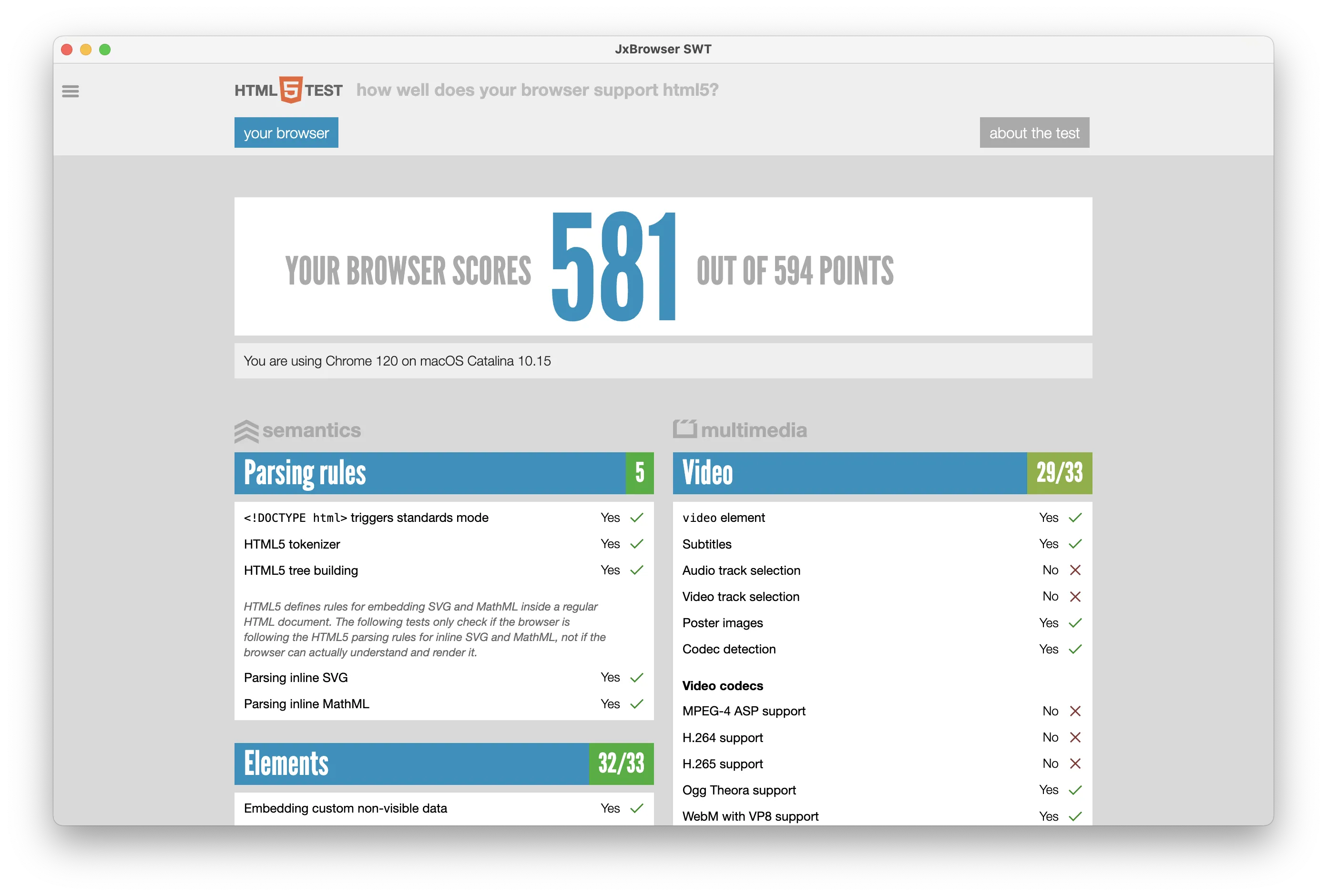
See also our video tutorial that shows how to add BrowserView to a Java SWT application:
Compose Desktop
To display the content of a web page in a Compose Desktop application, use the com.teamdev.jxbrowser.view.compose.BrowserView composable:
import com.teamdev.jxbrowser.view.compose.BrowserView
...
BrowserView(browser)
Here is the complete example:
import androidx.compose.runtime.DisposableEffect
import androidx.compose.ui.unit.dp
import androidx.compose.ui.window.WindowState
import androidx.compose.ui.window.singleWindowApplication
import com.teamdev.jxbrowser.browser.Browser
import com.teamdev.jxbrowser.dsl.Engine
import com.teamdev.jxbrowser.dsl.browser.navigation
import com.teamdev.jxbrowser.engine.Engine
import com.teamdev.jxbrowser.engine.RenderingMode
import com.teamdev.jxbrowser.view.compose.BrowserView
/**
* The simplest application with the integrated browser component.
*
* This example demonstrates:
*
* 1. Creating an instance of [Engine].
* 2. Creating an instance of [Browser].
* 3. Embedding the browser into Compose Desktop via [BrowserView].
* 4. Loading the "https://html5test.teamdev.com" website.
*/
fun main() {
// Creating and running Chromium engine.
val engine = Engine(RenderingMode.OFF_SCREEN)
val browser = engine.newBrowser()
// Loading the required web page.
browser.navigation.loadUrl("https://html5test.teamdev.com")
singleWindowApplication(
title = "Compose Desktop BrowserView",
state = WindowState(width = 800.dp, height = 600.dp),
) {
// Creating a Compose component for rendering web content
// loaded in the given Browser instance.
BrowserView(browser)
DisposableEffect(Unit) {
onDispose {
// Close the engine when the app window leaves the composition.
engine.close()
}
}
}
}
The output of this example looks as follows:
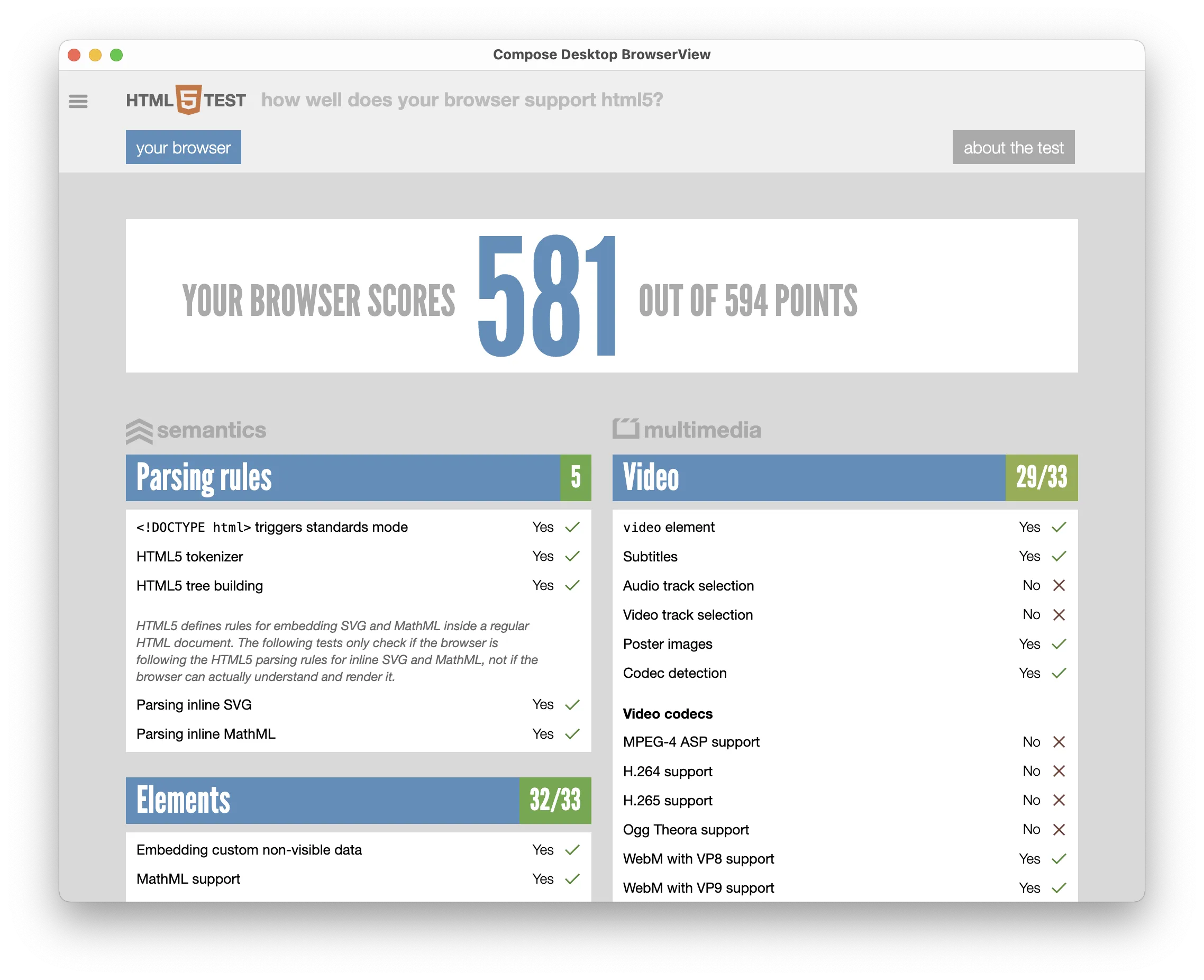
Fullscreen mode
In JxBrowser, web pages can enter the fullscreen mode.
To enter it, call the requestFullscreen() JS function on the element you want to display in fullscreen.
To exit fullscreen mode, call the exitFullscreen() on the document object:
frame.executeJavaScript("document.getElementById('video').requestFullscreen();");
frame.executeJavaScript("document.exitFullscreen();");
frame.executeJavaScript<Any>("document.getElementById('video').requestFullscreen();")
frame.executeJavaScript<Any>("document.exitFullscreen();")
When the element requests to enter or exit the fullscreen mode, you will receive the FullScreenEntered
or FullScreenExited event. In that event, you can adjust the layout of your application and expand
the Java window:
browser.fullScreen().on(FullScreenEntered.class, fullScreenEntered -> {
// Here you can enter the fullscreen mode and modify the layout
// to ensure only the BrowserView is visible.
SwingUtilities.invokeLater(
() -> jFrame.setExtendedState(MAXIMIZED_BOTH)); // Swing
Display.getDefault().asyncExec(
() -> shell.setFullScreen(true)); // SWT
Platform.runLater(
() -> stage.setFullScreen(true)); // JavaFX
});
browser.fullScreen().on(FullScreenExited.class, fullScreenExited -> {
// Exit the fullscreen mode and restore your layout.
SwingUtilities.invokeLater(
() -> jFrame.setExtendedState(NORMAL)); // Swing
Display.getDefault().asyncExec(
() -> shell.setFullScreen(false)); // SWT
Platform.runLater(
() -> stage.setFullScreen(false)); // JavaFX
});
browser.fullScreen().subscribe<FullScreenEntered> {
// Here you can enter the fullscreen mode and modify the layout
// to ensure only the BrowserView is visible.
// Swing
SwingUtilities.invokeLater {
jFrame.extendedState = MAXIMIZED_BOTH
}
// SWT
Display.getDefault().asyncExec {
shell.fullScreen = true
}
// JavaFX
Platform.runLater {
stage.isFullScreen = true
}
}
browser.fullScreen().subscribe<FullScreenExited> {
// Exit the fullscreen mode and restore your layout.
// Swing
SwingUtilities.invokeLater {
jFrame.extendedState = NORMAL
}
// SWT
Display.getDefault().asyncExec {
shell.fullScreen = false
}
// JavaFX
Platform.runLater {
stage.isFullScreen = false
}
}
Disabling Drag and Drop
By default, drag and drop is enabled for Swing, JavaFX, and SWT BrowserView. To disable drag and drop use
the following code:
browserView.dragAndDrop().disable();
browserView.dragAndDrop().disable()
Alternatively, you can disable dragging items into the BrowserView from outside component or windows while keeping
drag-and-drop working inside the web page:
browserView.dragAndDrop().disableExternalDrag();
browserView.dragAndDrop().disableExternalDrag()
HiDPI
This section describes capabilities and limitations of JxBrowser in the environments with HiDPI displays.
macOS
On macOS, JxBrowser supports HiDPI and Retina displays out of the box in Swing, JavaFX, and SWT.
Windows
On Windows, JxBrowser supports HiDPI displays out of the box in Swing and JavaFX.
SWT
Prior to SWT 3.127.0 (Eclipse 2024-09), the toolkit only recognized the scale factor of a primary monitor. The scale
factor had to be a multiple of 25%. Using the swt.autoScale system property was mandatory if you needed HiDPI support.
The supported values are quarter and exact:
java -Dswt.autoScale=quarter -jar application.jar
In Eclipse 4.6 and higher, the swt.autoScale property is always quarter.
Since version 3.127.0, the toolkit recognizes scale factors of all monitors on Windows, so this system property should not be used.
Linux
The scale factor should be explicitly configured when launching JVM. It is automatically detected.
Swing
To configure the scale factor in a Swing application, use the sun.java2d.uiScale system property.
It accepts only integer values.
java -Dsun.java2d.uiScale=2 -jar application.jar
JavaFX
To configure the scale factor in a JavaFX application, use the glass.gtk.uiScale system property.
It accepts only integer values.
java -Dglass.gtk.uiScale=2 -jar application.jar