Chromium
This guide describes how to work with the Chromium build used by JxBrowser.
You do not need to install Chromium or Google Chrome on the target environment to use JxBrowser. JxBrowser uses and deploys its own Chromium build.
Binaries
Chromium binaries for each supported platform are located inside corresponding JxBrowser JARs:
jxbrowser-win32-8.15.0.jar– Chromium binaries for Windows 32-bit.jxbrowser-win64-8.15.0.jar– Chromium binaries for Windows 64-bit.jxbrowser-mac-8.15.0.jar– Chromium binaries for macOS.jxbrowser-mac-arm-8.15.0.jar– Chromium binaries for macOS Apple Silicon.jxbrowser-linux64-8.15.0.jar– Chromium binaries for Linux 64-bit.jxbrowser-linux64-arm-8.15.0.jar– Chromium binaries for Linux ARM 64-bit.
Location
By default, JxBrowser extracts Chromium binaries to the user’s temp directory on Linux and macOS, and to
AppData\Local\JxBrowser directory on Windows.
Here is how to change the directory where JxBrowser will extract the binaries:
Using the
jxbrowser.chromium.dirsystem property.It can be done either by
System.setProperty()method:JavaKotlinSystem.setProperty("jxbrowser.chromium.dir", "Users/Me/.jxbrowser");System.setProperty("jxbrowser.chromium.dir", "Users/Me/.jxbrowser")or through a JVM parameter:
-Djxbrowser.chromium.dir="Users/Me/.jxbrowser"Via the
EngineOptionswhen constructing theEngine:JavaKotlinvar engine = Engine.newInstance( EngineOptions.newBuilder(renderingMode) .chromiumDir(Paths.get("Users/Me/.jxbrowser")) .build() );val engine = Engine(renderingMode) { chromiumDir = Path("Users/Me/.jxbrowser") }
The directory path can be either relative or absolute.
The directory cannot be located on a network drive.
Verification
Each JxBrowser version is compatible only with the same version of the binaries. For example, JxBrowser 8.15.0.1 will not work with the binaries from JxBrowser 8.15.0.
To make sure that the Chromium binaries are compatible with the current JxBrowser version, the library verifies the binaries.
Extraction
By default, JxBrowser extracts binaries from a corresponding JAR file when Engine is first created. If you need
to extract binaries earlier, use this code:
// Use the default directory.
ChromiumBinaries.deliverToDefaultDirectory();
// Or use an arbitrary directory.
ChromiumBinaries.deliverTo(Paths.get("/path/to/binaries"));
// Use the default directory.
ChromiumBinaries.deliverToDefaultDirectory()
// Or use an arbitrary directory.
ChromiumBinaries.deliverTo(Path("/path/to/binaries"))
If the compatible binaries are already extracted, JxBrowser will not extract them again. Otherwise, JxBrowser will extract the binaries again and override the existing files.
Custom binaries delivery
Starting with JxBrowser 7.35, developers can get the full control of delivering Chromium binaries to the environment. This feature is for advanced tasks, like downloading binary files from the internet or using a custom compression method:
// Use the default directory.
ChromiumBinaries.deliverToDefaultDirectory(new MyDelivery());
// Or use an arbitrary directory.
ChromiumBinaries.deliverTo(chromiumDir, new MyDelivery());
// Use the default directory.
ChromiumBinaries.deliverToDefaultDirectory(MyDelivery())
// Or use an arbitrary directory.
ChromiumBinaries.deliverTo(chromiumDir, MyDelivery())
Preparing the binaries
In this section, we explain how to prepare an archive with binaries for the custom delivery. Repeat this process for every platform supported by your application.
First, extract the binaries from the JxBrowser distribution:
Clone a Quick Start project.
Run the project with a custom Chromium directory:
./gradlew run -Djxbrowser.chromium.dir=/path/to/chromium -Djxbrowser.license.key=...This command will extract Chromium binaries for the current platform into the specified directory:
> ls /path/to/chromium Chromium.app chromium.version libawt_toolkit.dylib libipc.dylib ...
Second, pack up the binaries. In this example, we will use ZIP:
Compress-Archive -Path C:\path\to\chromium\* -DestinationPath binaries.zip
cd /path/to/chromium/
# The -y parameter preserves symlinks, which are used in the binaries.
zip -r -y ../binaries.zip .
Finally, upload the binaries.zip file to a place where your application can download it.
Delivering the binaries
In this section, we give you a simplistic example of the custom delivery that downloads the prepared archive with binaries:
import static com.teamdev.jxbrowser.os.Environment.isWindows;
...
class MyDelivery implements BinariesDelivery {
private static final String URL = "http://.../binaries.zip";
@Override
public void deliverTo(Path chromiumDir) {
var tempZip = download(URL);
unpack(tempZip, chromiumDir);
}
private Path download(String url) {
var client = HttpClient.newHttpClient();
var request = HttpRequest.newBuilder()
.uri(URI.create(url))
.GET()
.build();
try {
var tempZip = createTempFile("chromium-", ".zip");
client.send(request, HttpResponse.BodyHandlers.ofFile(tempZip));
return tempZip;
} catch (Exception e) {
throw new IllegalStateException(e);
}
}
private void unpack(Path archive, Path directory) {
var command = isWindows()
? new String[]{
"powershell", "-Command", "Expand-Archive",
"-Path", archive.toString(),
"-DestinationPath", directory.toString()}
: new String[]{
"unzip", archive.toString(),
"-d", directory.toString()};
try {
var process = Runtime.getRuntime().exec(command);
process.waitFor();
} catch (Exception e) {
throw new IllegalStateException(e);
}
}
}
import com.teamdev.jxbrowser.os.Environment.isWindows
...
class MyDelivery : BinariesDelivery {
override fun deliverTo(chromiumDir: Path) {
val tempZip = download(URL)
unpack(tempZip.toString(), chromiumDir.toString())
}
private fun download(url: String): Path {
val client = HttpClient.newHttpClient()
val request = HttpRequest.newBuilder()
.uri(URI.create(URL))
.GET()
.build()
val tempZip = createTempFile(suffix = ".zip")
client.send(request, HttpResponse.BodyHandlers.ofFile(tempZip))
return tempZip
}
private fun unpack(archive: String, directory: String) {
val command = if (isWindows()) {
arrayOf(
"powershell", "-Command", "Expand-Archive",
"-Path", archive, "-DestinationPath", directory
)
} else {
arrayOf("unzip", archive, "-d", directory)
}
val process = Runtime.getRuntime().exec(command)
process.waitFor()
}
companion object {
private const val URL = "http://.../binaries.zip"
}
}
Sandbox
JxBrowser supports Chromium Sandbox on Windows, Linux, and macOS. The sandbox is enabled by default and provides important isolation and security for Chromium subprocesses.
You can disable the sandbox using the corresponding Engine option:
var engine = Engine.newInstance(
EngineOptions.newBuilder(renderingMode)
.disableSandbox()
.build()
);
val engine = Engine(renderingMode) {
sandboxDisabled = true
}
Disabling the sandbox significantly reduces security. Do not disable it if your application loads untrusted HTML, such as content from external sources or user-generated input. Doing so can expose your system to serious security risks.
Linux
Chromium relies on user namespaces to sandbox subprocesses.
When this feature is unavailable, JxBrowser cannot start Chromium and throws a SandboxNotSupportedException
during Engine initialization.
On Debian 10, user namespaces are disabled by default for unprivileged users. Ubuntu also supports toggling them through a kernel parameter. On these systems, you can enable user namespaces with:
sudo sysctl -w kernel.unprivileged_userns_clone=1
echo 'kernel.unprivileged_userns_clone=1' | sudo tee -a /etc/sysctl.d/99-enable-unprivileged-userns.conf
On Ubuntu 23.10 and later, user namespaces are further restricted by AppArmor. To relax this restriction configure the following parameter:
sudo sysctl -w kernel.apparmor_restrict_unprivileged_userns=0
echo 'kernel.apparmor_restrict_unprivileged_userns=0' | sudo tee -a /etc/sysctl.d/99-enable-unprivileged-userns.conf
Other Linux distributions enable user namespaces by default and do not require additional configuration.
If you are unable to modify the environment configuration to enable user namespaces, you can disable the Chromium sandbox. This approach significantly reduces security and should only be considered as a last resort.
Traffic
Chromium is a complex software that consists of many components. Some components may perform background network activity for various purposes like sending statistic data, synchronization, optimization, data download, etc.
In this section we describe the components that might generate additional network traffic and explain how to disable them.
Optimization Guide Service
This component represents a Chromium service from Google. It’s designed to help developers improve the app performance and efficiency. It provides tailored optimization advice and runtime configuration data based on a device’s specific hardware, software, and user habits. This service is especially essential when developing apps for Android. When started this service fetches the optimization models from a Google web service.
JxBrowser disables this component, so it doesn’t fetch any data from the Google web service.
Spell checker
By default, this component doesn’t send any requests to external web servers. It uses the local dictionaries to check the spelling. However, it may send requests to the Google web service to fetch the dictionaries for the languages that are not available locally.
If you don’t need the spell checker functionality, and you want to suppress any network activity related to it, you can disable the spell checker using the approach described in the Spell Checker guide.
Translate Ranker
This component is used to determine whether a user should be given a translation prompt or not. Chromium downloads the ranker models required for language determination.
This component is disabled in JxBrowser, so it doesn’t fetch any data from external web servers.
Media casting
This component is responsible for media content casting to the media devices with Chromecast. When Chromium is started this component sends a multicast request in the local network to discover the devices available for casting.
By default, the Chromecast feature is disabled and no traffic is generated. The Chromecast feature can be enabled when initializing an Engine instance as described in the Media guide.
Component Updater
This component is responsible for updating other components in Chromium. By default, it’s disabled. If you enable proprietary codecs, the component updater will be enabled automatically to update the corresponding internal components. When this component is enabled, you might see requests to https://update.googleapis.com/service/update2/json.
DNS Over HTTPS (DoH)
DoH is the default DNS resolution protocol used in Chromium. Chromium checks whether the system DNS provider supports DoH and tries to recognize it. If the system DNS is configured to use Google Public DNS or another recognized provider that supports DoH, Chromium will automatically switch to that provider’s DoH service. Thus, Chromium will make requests to the trusted DoH servers such as google.dns to resolve DNS.
By default, DoH is enabled in JxBrowser. If you want to disable it, use the following code:
var engine = Engine.newInstance(
EngineOptions.newBuilder(renderingMode)
.disableDnsOverHttps()
.build()
);
When DoH is disabled, Chromium will use the unencrypted system DNS over UDP or TCP as configured by the operating system for DNS resolution
Branding
JxBrowser uses its own Chromium build, which is shipped as part of the library distribution. Chromium is running in a separate native process named Chromium. The process has the default icon, version, description, and copyright information.
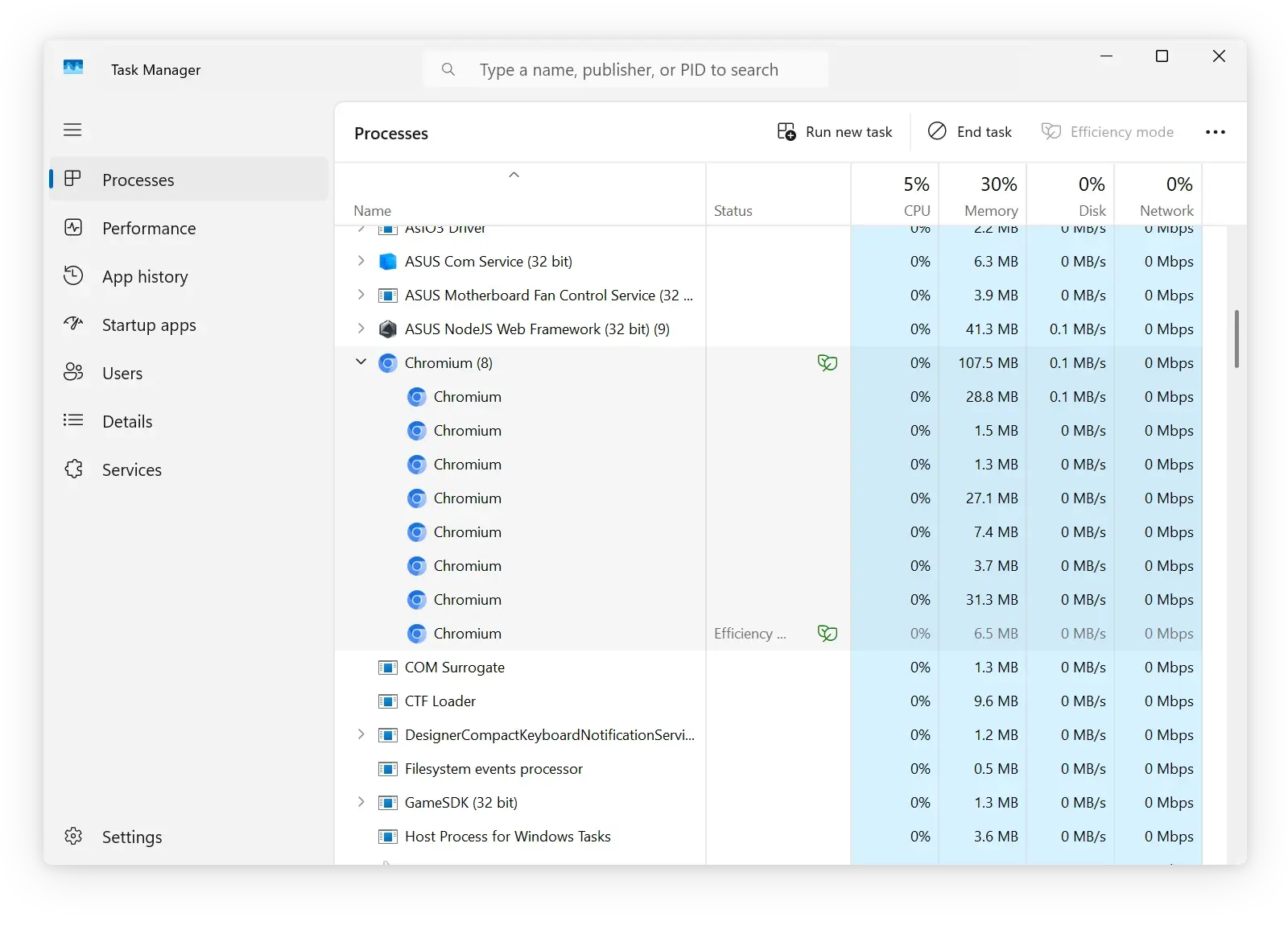
When you integrate JxBrowser into your Java desktop app, you may want to customize the Chromium process name, icon, version, etc. and use your own branding for a better user experience. When it’s customized to match your app’s branding, your users will not be worried about the strange Chromium processes in the Task Manager.
To customize Chromium process use the open-source Chromium Branding command line tool. The instruction on how to use this tool is available in the README.md guide.
To configure JxBrowser to use the branded Chromium binaries, specify the path to the branded Chromium binaries when initializing the Engine instance:
var engine = Engine.newInstance(
EngineOptions.newBuilder(renderingMode)
.chromiumDir(Paths.get("path/to/branded/Chromium"))
.build()
);
val engine = Engine(renderingMode) {
chromiumDir = Path("path/to/branded/Chromium")
}
In the Customizing Chromium process name and icon article you can find a step-by-step guide on how to customize the Chromium process name, icon, version, and other branding information on Windows.