Spell checker
This documents shows how to configure languages for spell checking, add or remove words from a custom dictionary, disable spell checking, and more.
By default, spell checking is enabled. The spell checker analyzes text and highlights all misspelled words.
Spell checkers are associated with the profiles. To access and configure
the spell checker for the specific Profile use the
SpellChecker
class:
var spellChecker = profile.spellChecker();
val spellChecker = profile.spellChecker()
Another option is to use the
Engine.spellChecker()
method which returns the instance of the SpellChecker class associated with the default profile.
Unlike Windows and Linux, on macOS, Chromium uses spell checking settings and dictionaries provided by the OS. Hence, SpellChecker service behaves differently on macOS as you will see further in this guide.
Adding languages
The spell checker can check texts in different languages on a single web page. On Windows and Linux, one can
configure the languages by the SpellChecker.addLanguage(Language) method. Chromium downloads the dictionary files
automatically from its servers and stores them in the user data directory.
On macOS, this method only checks if the necessary dictionaries are available in the operating system.
Regardless of the OS, this method throws LanguageNotAvailableException if Chromium can’t find the necessary
dictionary.
For example:
spellChecker.addLanguage(Language.GERMAN);
spellChecker.addLanguage(Language.of("en", "au"));
spellChecker.addLanguage(Language.GERMAN)
spellChecker.addLanguage(Language.of("en", "au"))
The spelling languages configuration and dictionaries are stored in the user data. So, if you configure Engine to use a specific User Data directory, then the Engine will remember the language settings and restore them the next time you create it and automatically load corresponding dictionaries.
Removing languages
On Windows and Linux, use the SpellChecker.removeLanguage(Language) method to stop spell checking for a particular
language:
spellChecker.removeLanguage(Language.GERMAN);
spellChecker.removeLanguage(Language.GERMAN)
On macOS, this method does nothing.
Custom dictionary
The spell checker supports the custom dictionary. You can access a custom dictionary using the
SpellChecker.getCustomDictionary() method.
For example:
var dictionary = spellChecker.customDictionary();
val dictionary = spellChecker.customDictionary()
Adding a word
You can add words to the custom dictionary using the add(String) method:
var success = dictionary.add("John");
val success = dictionary.add("John")
The word must be UTF-8, between 1 and 99 bytes long, and without leading or trailing ASCII whitespace.
Removing a word
To remove a word from the custom dictionary please use the remove(String) method:
var success = dictionary.remove("John");
val success = dictionary.remove("John")
Disabling spell checking
By default, spell checking is enabled. To disable it use the following code:
spellChecker.disable();
spellChecker.disable()
Context menu
You can display a context menu with suggestions when a user right clicks the highlighted misspelled word on the loaded
web page. Use the ShowContextMenuCallback callback to display a context menu with suggestions and a menu item that
allows adding the misspelled word to the custom dictionary.
Swing
The following example demonstrates how to create and display Swing context menu with suggestions and the Add to Dictionary menu item. Using this context menu, you can replace the misspelled word with one of the suggestions or add it to the custom dictionary.
browser.set(ShowContextMenuCallback.class, (params, tell) ->
invokeLater(() -> {
var popupMenu = new JPopupMenu();
popupMenu.addPopupMenuListener(new PopupMenuListener() {
@Override
public void popupMenuWillBecomeVisible(PopupMenuEvent e) {
}
@Override
public void popupMenuWillBecomeInvisible(PopupMenuEvent e) {
}
@Override
public void popupMenuCanceled(PopupMenuEvent e) {
tell.close();
}
});
// Add the suggestions menu items.
var spellCheckMenu = params.spellCheckMenu();
var suggestions = spellCheckMenu.dictionarySuggestions();
suggestions.forEach(suggestion -> {
var menuItem = new JMenuItem(suggestion);
menuItem.addActionListener(e -> {
browser.replaceMisspelledWord(suggestion);
tell.close();
});
popupMenu.add(menuItem);
});
// Add menu separator if necessary.
if (!suggestions.isEmpty()) {
popupMenu.addSeparator();
}
// Add the "Add to Dictionary" menu item.
var addToDictionary = new JMenuItem(
spellCheckMenu.addToDictionaryMenuItemText());
addToDictionary.addActionListener(e -> {
var dictionary = engine.spellChecker().customDictionary();
dictionary.add(spellCheckMenu.misspelledWord());
tell.close();
});
popupMenu.add(addToDictionary);
// Display context menu at specified location.
var location = params.location();
popupMenu.show(view, location.x(), location.y());
}));
browser.register(ShowContextMenuCallback { params, tell ->
SwingUtilities.invokeLater {
val popupMenu = JPopupMenu()
popupMenu.addPopupMenuListener(object : PopupMenuListener {
override fun popupMenuWillBecomeVisible(e: PopupMenuEvent?) {
}
override fun popupMenuWillBecomeInvisible(e: PopupMenuEvent?) {
}
override fun popupMenuCanceled(e: PopupMenuEvent) {
tell.close()
}
})
// Add the suggestions menu items.
val spellCheckMenu = params.spellCheckMenu()
val suggestions = spellCheckMenu.dictionarySuggestions()
suggestions.forEach { suggestion ->
val menuItem = JMenuItem(suggestion)
menuItem.addActionListener {
browser.replaceMisspelledWord(suggestion)
tell.close()
}
popupMenu.add(menuItem)
}
// Add menu separator if necessary.
if (suggestions.isNotEmpty()) {
popupMenu.addSeparator()
}
// Add the "Add to Dictionary" menu item.
val addToDictionary = JMenuItem(spellCheckMenu.addToDictionaryMenuItemText())
addToDictionary.addActionListener {
val dictionary = engine.spellChecker().customDictionary()
dictionary.add(spellCheckMenu.misspelledWord())
tell.close()
}
popupMenu.add(addToDictionary)
// Display context menu at specified location.
val location = params.location()
popupMenu.show(view, location.x(), location.y())
}
})
If you right-click on a misspelled word, the following context menu will be displayed:
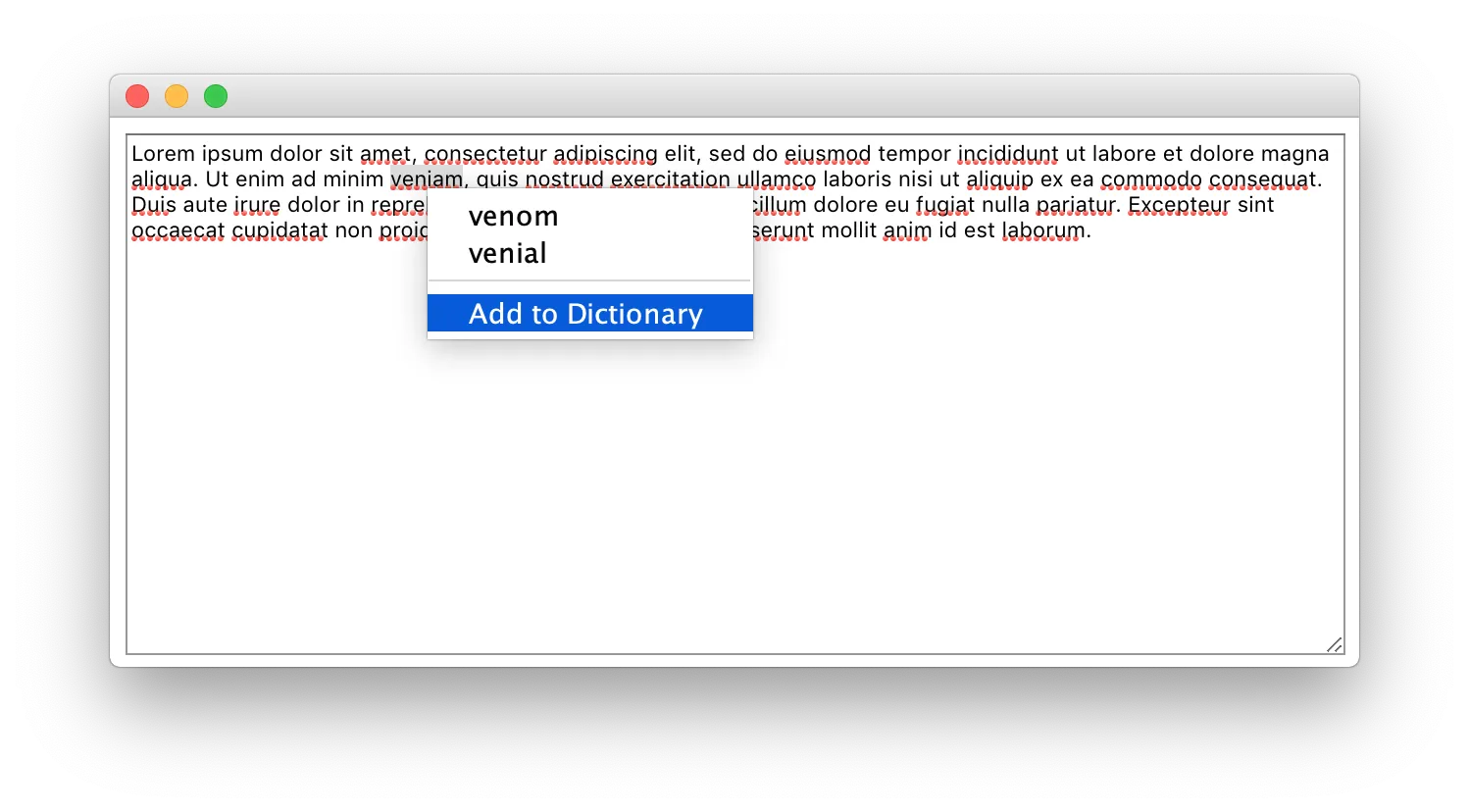
JavaFX
The following example demonstrates how to create and display a JavaFX context menu with suggestions and the Add to Dictionary menu item. Using this context menu, you can replace the misspelled word with one of the suggestions or add it to the custom dictionary.
browser.set(ShowContextMenuCallback.class, (params, tell) ->
runLater(() -> {
var contextMenu = new ContextMenu();
contextMenu.setAutoHide(true);
contextMenu.setOnHidden(event -> {
if (!tell.isClosed()) {
tell.close();
}
});
view.setOnMousePressed(event -> {
if (contextMenu.isShowing()) {
contextMenu.hide();
}
});
// Add the suggestions menu items.
var spellCheckMenu = params.spellCheckMenu();
var suggestions = spellCheckMenu.dictionarySuggestions();
suggestions.forEach(suggestion -> {
var item = new MenuItem(suggestion);
item.setOnAction(event -> {
browser.replaceMisspelledWord(suggestion);
tell.close();
});
contextMenu.getItems().add(item);
});
// Add menu separator if necessary.
if (!suggestions.isEmpty()) {
contextMenu.getItems().add(new SeparatorMenuItem());
}
// Add the "Add to Dictionary" menu item.
var addToDictionary = new MenuItem(
spellCheckMenu.addToDictionaryMenuItemText()
);
addToDictionary.setOnAction(event -> {
var spellChecker = engine.spellChecker();
var dictionary = spellChecker.customDictionary();
dictionary.add(spellCheckMenu.misspelledWord());
tell.close();
});
contextMenu.getItems().add(addToDictionary);
// Display context menu at specified location on screen.
var location = params.location();
var locationOnScreen = view.localToScreen(location.x(), location.y());
contextMenu.show(view, locationOnScreen.getX(), locationOnScreen.getY());
}));
browser.register(ShowContextMenuCallback { params, tell ->
Platform.runLater {
val contextMenu = ContextMenu()
contextMenu.isAutoHide = true
contextMenu.setOnHidden {
if (!tell.isClosed) {
tell.close()
}
}
view.setOnMousePressed {
if (contextMenu.isShowing) {
contextMenu.hide()
}
}
// Add the suggestions menu items.
val spellCheckMenu = params.spellCheckMenu()
val suggestions = spellCheckMenu.dictionarySuggestions()
suggestions.forEach { suggestion ->
val item = MenuItem(suggestion)
item.setOnAction {
browser.replaceMisspelledWord(suggestion)
tell.close()
}
contextMenu.items.add(item)
}
// Add menu separator if necessary.
if (suggestions.isNotEmpty()) {
contextMenu.items.add(SeparatorMenuItem())
}
// Add the "Add to Dictionary" menu item.
val addToDictionary = MenuItem(spellCheckMenu.addToDictionaryMenuItemText())
addToDictionary.setOnAction {
val spellChecker = engine.spellChecker()
val dictionary = spellChecker.customDictionary()
dictionary.add(spellCheckMenu.misspelledWord())
tell.close()
}
contextMenu.items.add(addToDictionary)
// Display context menu at specified location on screen.
val location = params.location()
val locationOnScreen = view.localToScreen(location.x().toDouble(), location.y().toDouble())
contextMenu.show(view, locationOnScreen.getX(), locationOnScreen.getY())
}
})
If you right click on a misspelled word, the following context menu will be displayed:
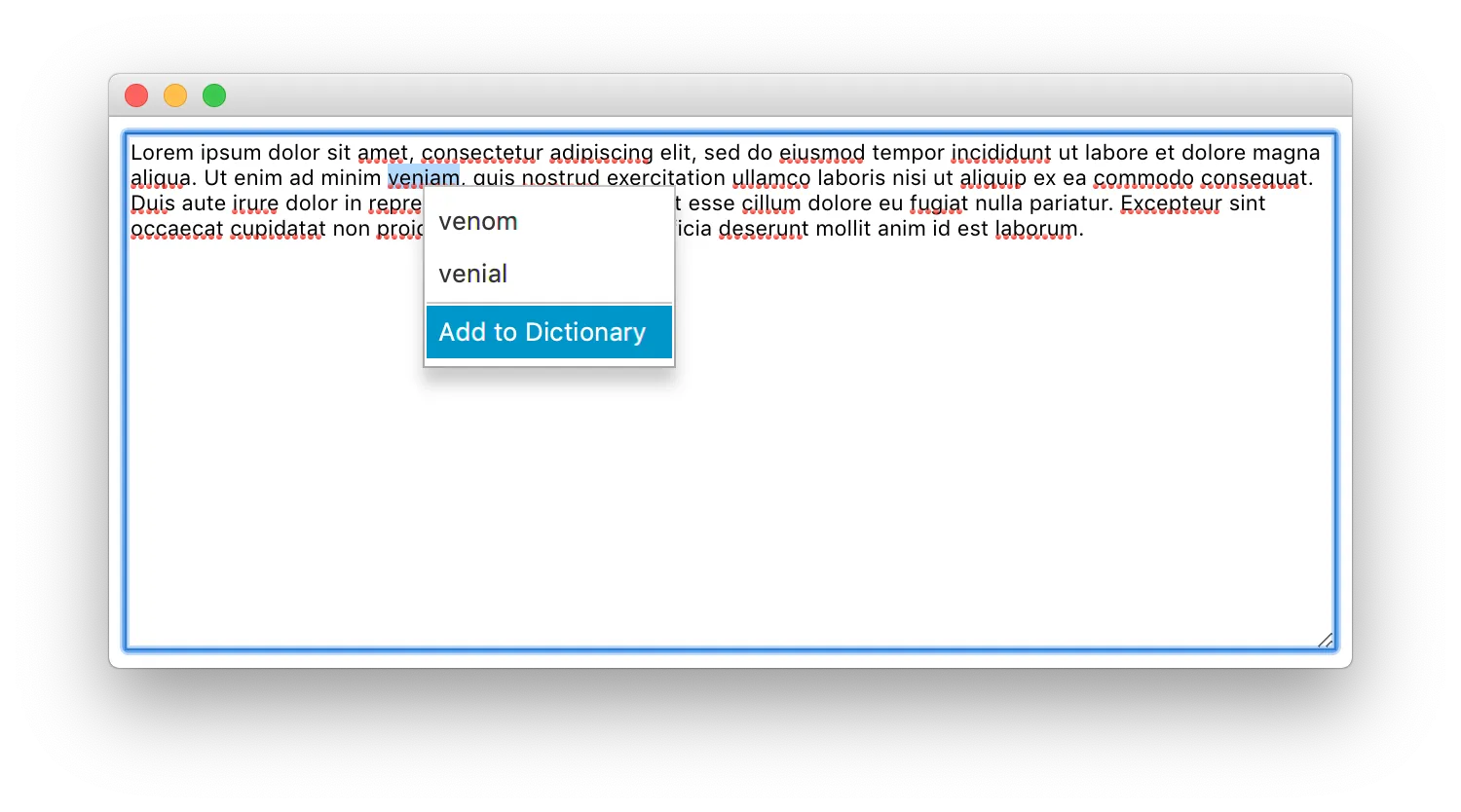
Spell checker events
When a text field or text area on the loaded web page receives focus, the spell checker automatically checks the text
and highlights the misspelled words. To get notifications when the text has been checked please use the
SpellCheckCompleted event.
For example:
browser.on(SpellCheckCompleted.class, event -> {
// The text that has been checked.
var text = event.checkedText();
// The list of the spell checking results.
event.results().forEach(spellCheckingResult -> {
// The location of the first symbol in the misspelled word
// in the checked text that is considered as misspelled
// by the spell checker.
var location = spellCheckingResult.location();
// The length of the misspelled word in the checked text.
var length = spellCheckingResult.length();
});
});
browser.subscribe<SpellCheckCompleted> { event ->
// The text that has been checked.
val text = event.checkedText()
// The list of the spell checking results.
event.results().forEach { spellCheckingResult ->
// The location of the first symbol in the misspelled word
// in the checked text that is considered as misspelled
// by the spell checker.
val location = spellCheckingResult.location()
// The length of the misspelled word in the checked text.
val length = spellCheckingResult.length()
}
}