JxBrowser in Compose Desktop
The easiest way to start working with JxBrowser in a Compose Gradle project is to clone the GitHub repository where everything is already set up and ready to go.
Prerequisites
- Git.
- Java 17 or higher.
- JxBrowser license key, or a free 30-day evaluation key.
Getting the project
Clone the GitHub repository using the following command:
git clone https://github.com/TeamDev-IP/JxBrowser-QuickStart-Gradle-Compose.git
cd JxBrowser-QuickStart-Gradle-Compose
Run the Compose application
Use the following command to build and run Compose application:
./gradlew run -Djxbrowser.license.key=<your_license_key>
Once launched, you will see a Compose application with a BrowserView component displaying https://html5test.teamdev.com:
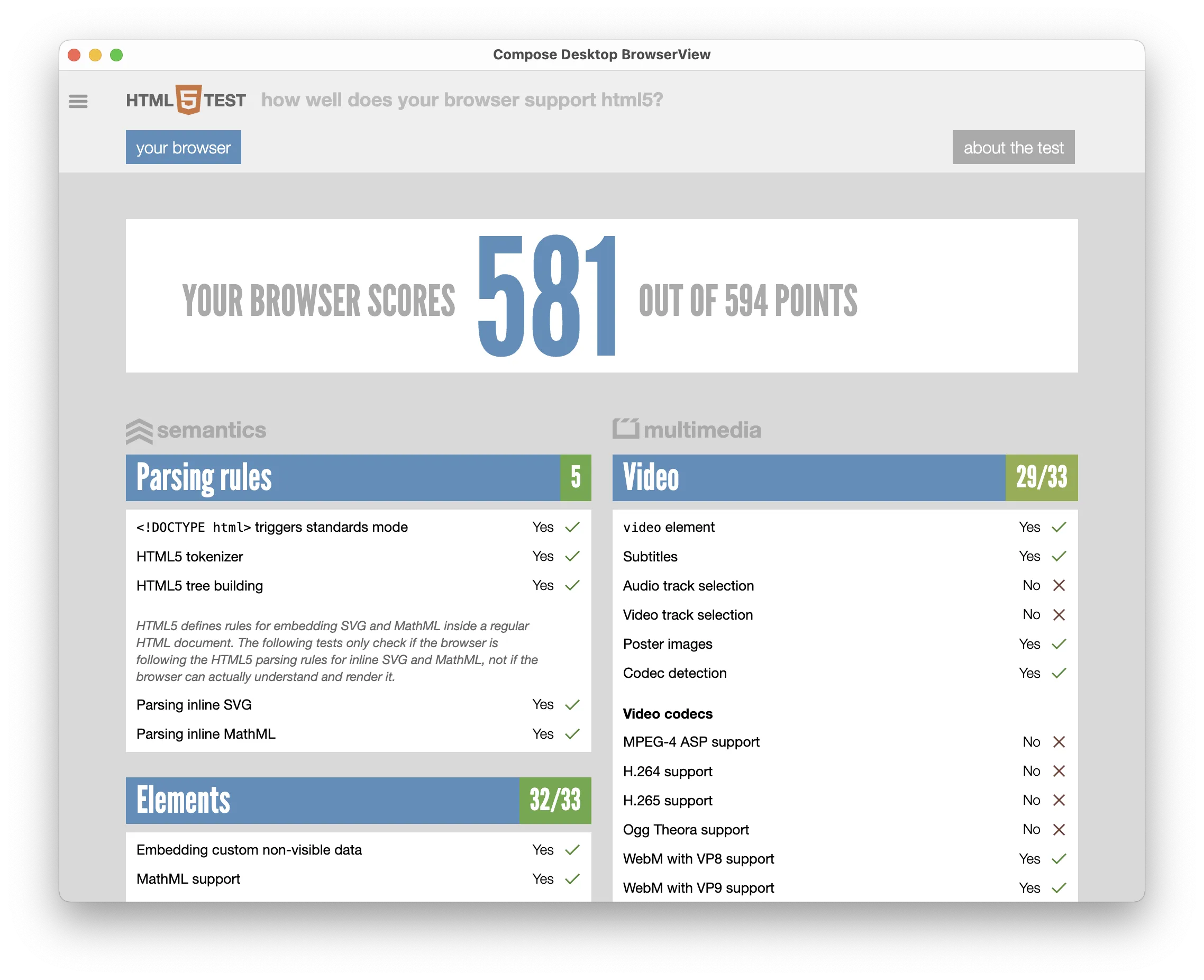
Project overview
This section explains how the Gradle project is configured to include JxBrowser and
how a JxBrowser BrowserView component is embedded into a Compose Desktop scene to display content of the loaded web page.
Configuring the Gradle project
The Gradle project uses the JxBrowser Gradle plugin to add the necessary JxBrowser dependencies and fetch the Chromium binaries for the current platform.
Here’s how the build.gradle.kts file is configured:
plugins {
java
application
kotlin("jvm") version "2.0.0"
// Allows adding JxBrowser dependencies.
id("com.teamdev.jxbrowser") version "1.2.1"
// Adds the Compose plugins for easy configuration.
id("org.jetbrains.compose") version "1.7.3"
id("org.jetbrains.kotlin.plugin.compose") version "2.0.0"
}
repositories {
google()
mavenCentral()
}
jxbrowser {
// Use the latest stable JxBrowser version.
version = "8.15.0"
}
application {
// Define the main class for the Kotlin application.
mainClass.set("com.teamdev.jxbrowser.quickstart.gradle.compose.AppKt")
}
dependencies {
// Detects the current platform and adds the corresponding Chromium binaries.
implementation(jxbrowser.currentPlatform)
// Adds dependency to the Compose Desktop UI toolkit integration.
implementation(jxbrowser.compose)
// Adds dependency to the Compose Desktop UI toolkit for the current platform.
implementation(compose.desktop.currentOs)
}
tasks.withType<JavaExec> {
// Assign all Java system properties from the command line to
// the JavaExec task to pass the JxBrowser license key.
systemProperties(System.getProperties().mapKeys { it.key as String })
}
Embedding JxBrowser into Compose
The Compose Desktop application is written in Kotlin and uses the Compose Desktop UI toolkit to create a window with a BrowserView component that displays the content of the loaded web page:
import androidx.compose.runtime.DisposableEffect
import androidx.compose.ui.unit.dp
import androidx.compose.ui.window.WindowState
import androidx.compose.ui.window.singleWindowApplication
import com.teamdev.jxbrowser.dsl.Engine
import com.teamdev.jxbrowser.dsl.browser.navigation
import com.teamdev.jxbrowser.engine.RenderingMode.OFF_SCREEN
import com.teamdev.jxbrowser.view.compose.BrowserView
fun main() {
// Initialize Chromium.
val engine = Engine(OFF_SCREEN)
// Create a Browser instance.
val browser = engine.newBrowser()
singleWindowApplication(
title = "Compose Desktop BrowserView",
state = WindowState(width = 700.dp, height = 500.dp),
) {
// Add a BrowserView composable to display web content.
BrowserView(browser)
DisposableEffect(Unit) {
browser.navigation.loadUrl("https://html5test.teamdev.com")
onDispose {
// Shutdown Chromium and release allocated resources.
engine.close()
}
}
}
}
What’s next
- Learn more how to add JxBrowser to a Gradle project.
- Read about how to embed JxBrowser into a Compose app.
- Discover all JxBrowser features by checking out our guides.