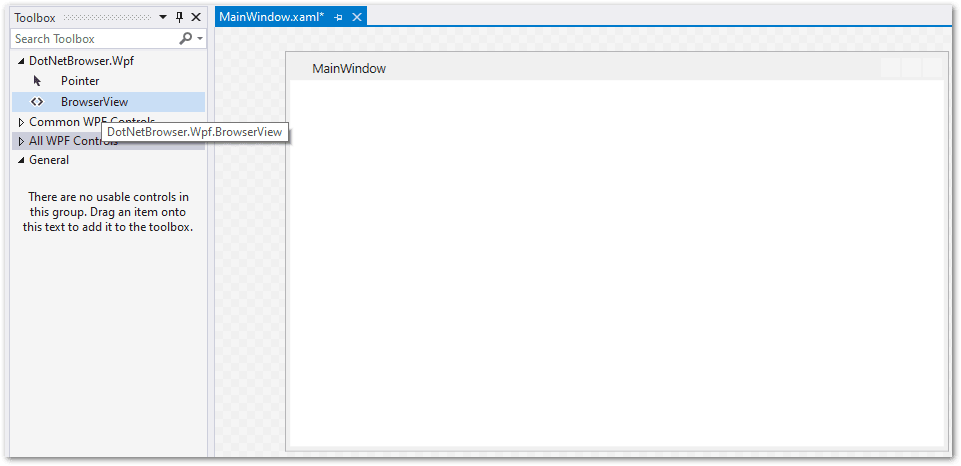Introduction
Installation
Guides
- Engine
- Profile
- Browser
- BrowserView
- Navigation
- Content
- Context menu
- DOM
- JavaScript
- Pop-ups
- Dialogs
- Downloads
- Chrome extensions
- Network
- Cache
- Cookies
- Proxy
- Authentication
- Permissions
- Plugins
- Printing
- Passwords
- User data profiles
- Credit cards
- Media
- Zoom
- Spell checker
- Deployment
- Chromium
Troubleshooting
Migration
Installing from VSIX
This guide describes how to add DotNetBrowser BrowserView control to Visual Studio ToolBox.
WinForms
To add the DotNetBrowser BrowserView control to the Visual Studio Toolbox, download and install the required VSIX package:
DotNetBrowser
DotNetBrowser x64
DotNetBrowser x86
DotNetBrowser ARM64
After completing installation, the BrowserView control will appear in the VS ToolBox and can be dragged and dropped onto the form:
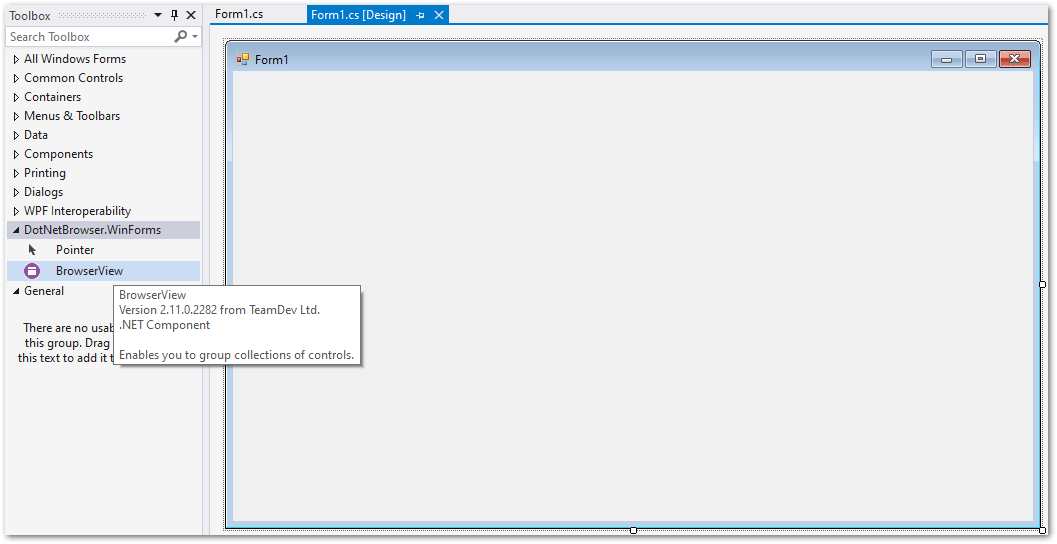
BrowserView control also appears in the VS ToolBox after installing the corresponding DotNetBrowser.WinForms NuGet package.
WPF
There is no VSIX package for WPF applications.
To add the DotNetBrowser BrowserView control to the Visual Studio Toolbox, install the appropriate DotNetBrowser.Wpf NuGet package.
After installing the above package, you will see BrowserView control in VS ToolBox. It can be dragged and dropped onto the Grid: